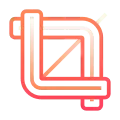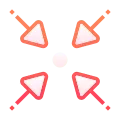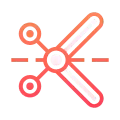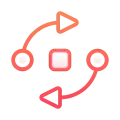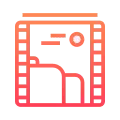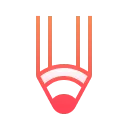- Home
- Add Audio To Wmv
Add Audio To WMV
Enhance your WMV videos by adding audio with our convenient online tool.
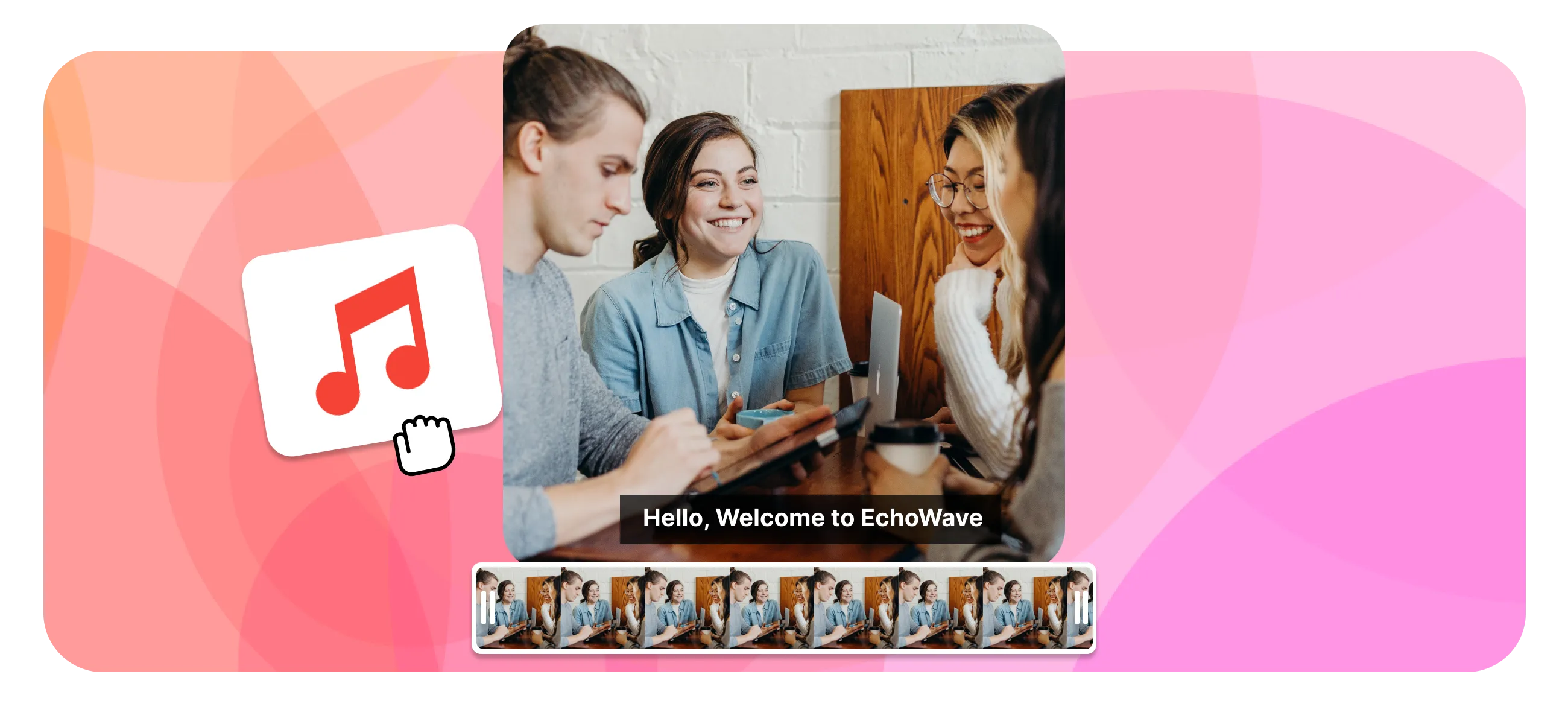
Echowave is used by thousands of businesses around the world





How to Add Sound to a WMV File?
Adding sound to your WMV file is a straightforward process. Follow these steps to ensure your video has the perfect audio accompaniment:
-
1. Upload Your Audio File
Upload your audio track and place it on the timeline. This will serve as your base layer for the audio. Our tool supports all major file formats, ensuring compatibility and ease of use.

-
2. Upload Your WMV Video
Upload the WMV video you wish to merge with the audio. If desired, you can mute the original audio from the video, allowing only the new audio track to be heard.
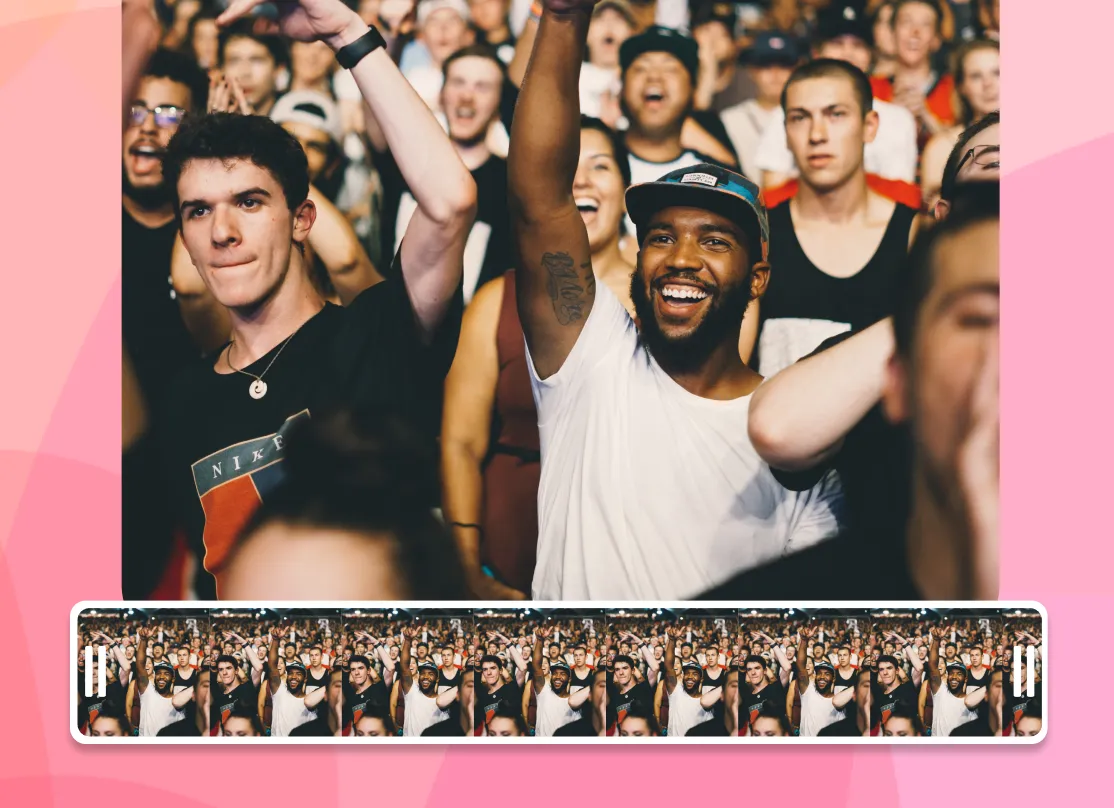
-
3. Download Your Video
Download your new WMV file with the embedded audio track!
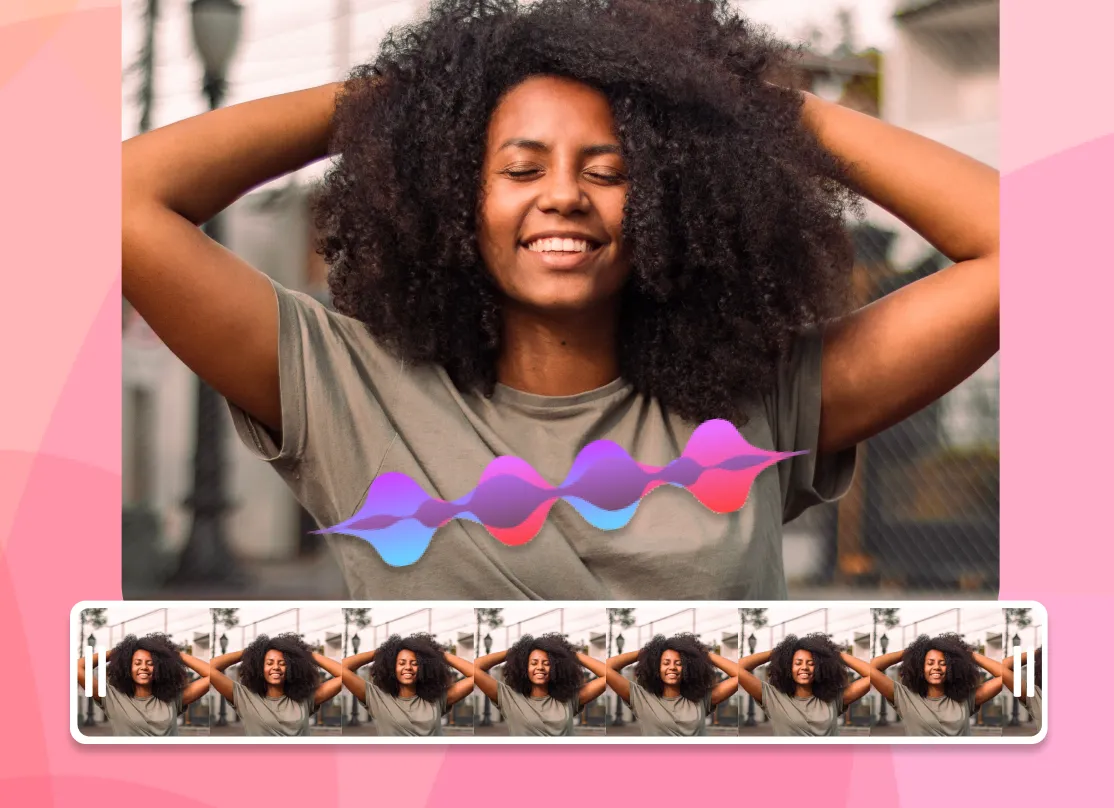
Add Audio To WMV
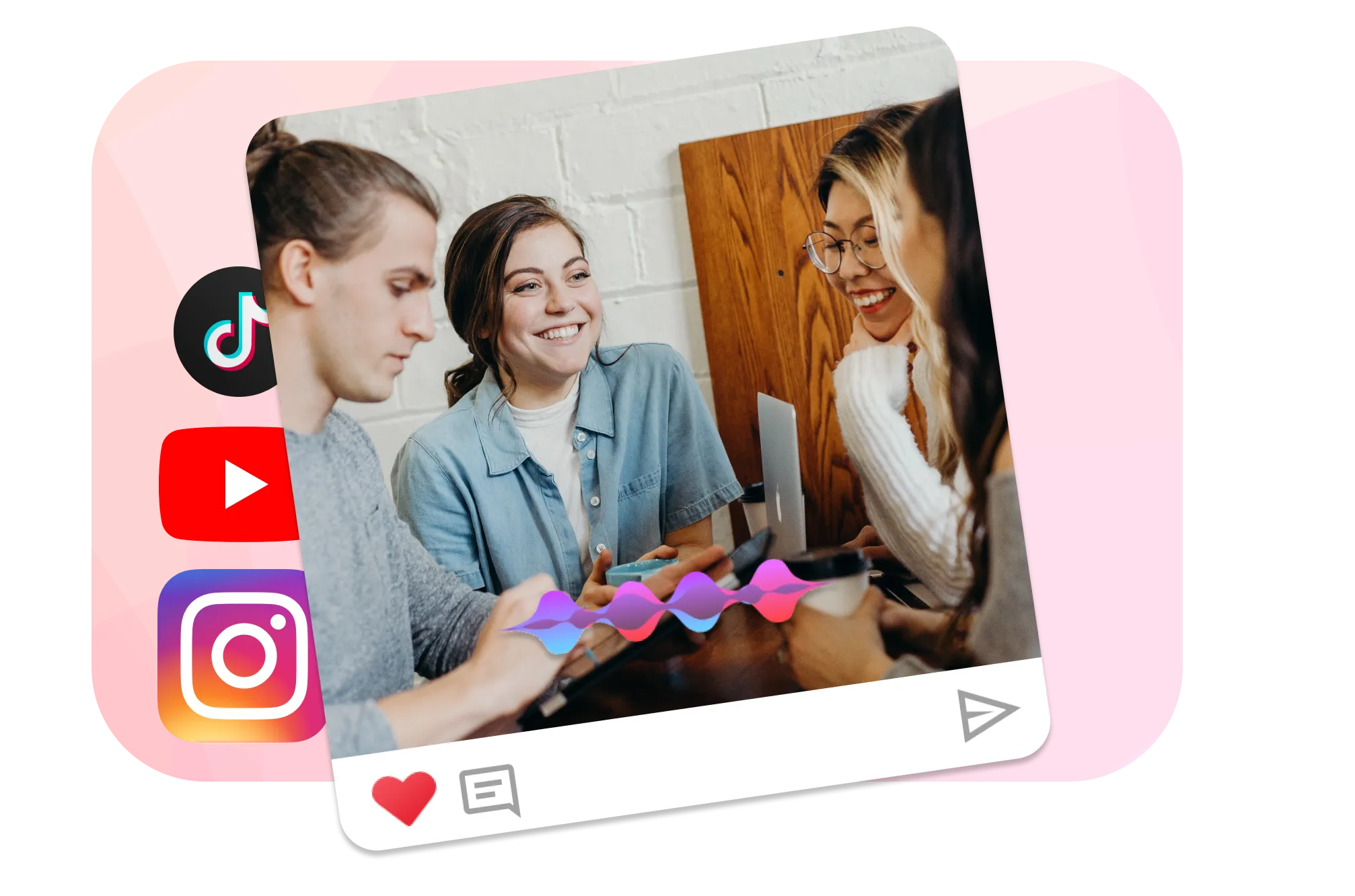
Add music to WMV
Enhance your WMV videos with music using our online video editor. Whether you want to replace the existing audio track or add a new one, our tool makes it simple. Just mute the current audio by clicking on the sound icon in the settings, then overlay your chosen music track. This allows you to create a fresh and engaging audiovisual experience that resonates with your audience.
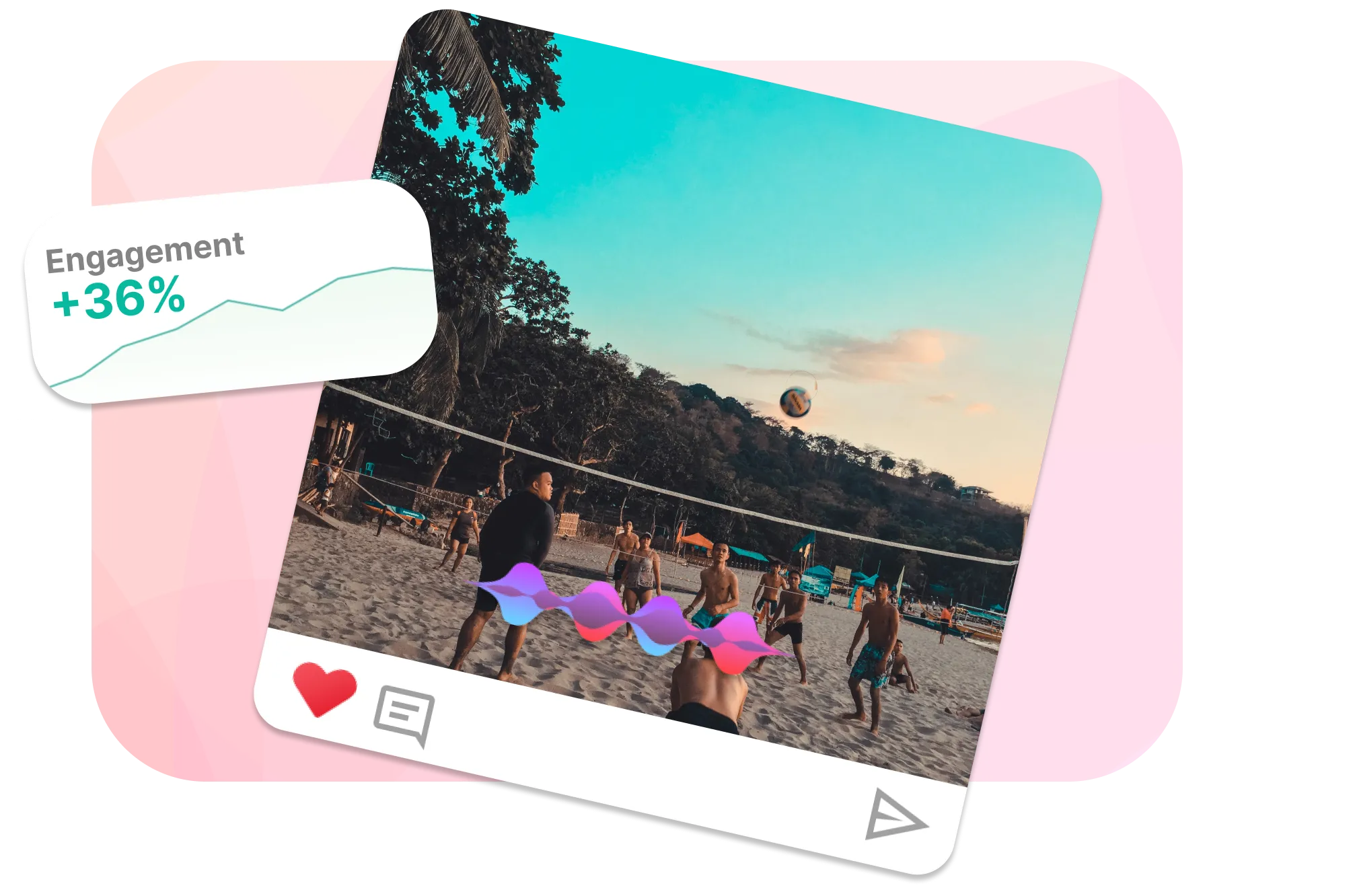
Add Multiple Audio Tracks and Edit Them
With our tool, you can add multiple audio tracks to your WMV videos and edit them with ease. Use the built-in recording function to capture sounds directly from your computer’s microphone. Once added, you can trim the audio, enhance it with a custom equalizer, and synchronize it precisely with your WMV video on a detailed timeline. Our extensive music library, featuring hundreds of copyright-free tracks, provides plenty of options to suit any mood or theme. Plus, leveraging cloud technology, our tool processes and saves your videos quickly on any device, whether you’re using Mac, Windows, Linux, or ChromeOS. Adding and editing audio tracks on your WMV files has never been faster or more convenient.
Frequently Asked Questions
How to add audio from another wmv to mp4
To integrate WMV audio into an MP4 file, you’ll first need to extract the audio from the WMV. This can be easily done using a reliable audio extraction tool. Once you have the audio, EchoWave’s online video editor will help you seamlessly add it to your MP4.
Ready to add audio to your WMV file?
No credit card required, our free plan includes a small Echowave.io watermark.
Get Started →