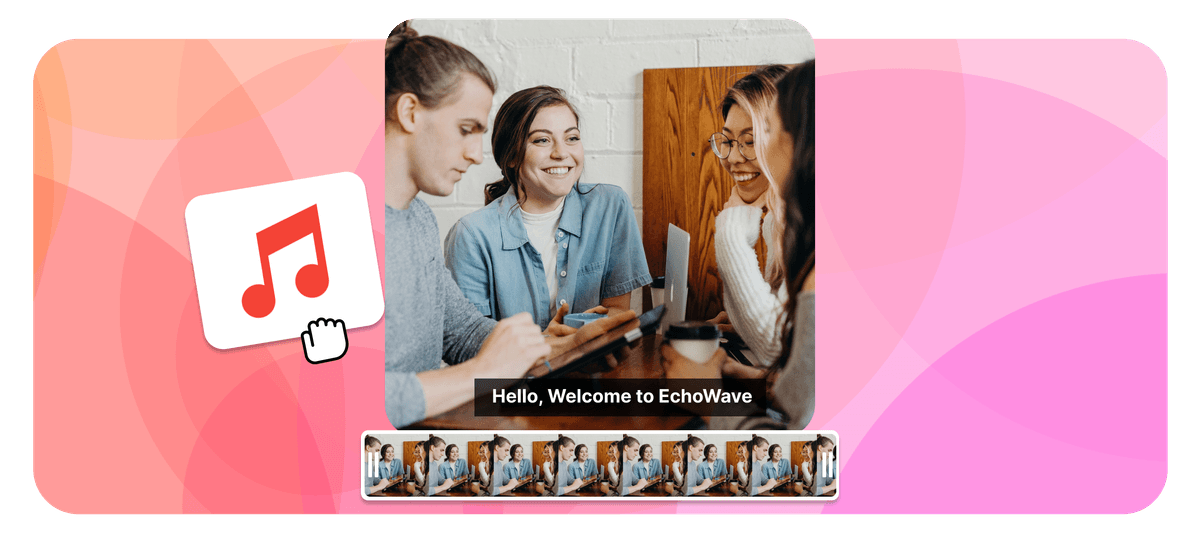- Home
- Add Audio To Mp4
Echowave is used by thousands of businesses around the world





Step-by-Step Guide to Adding Audio to MP4
First things first, you need to have your audio and video files at the ready. EchoWave supports all major audio file formats, so whether you have an MP3, WAV, or another format, you can easily upload it.
-
1. Upload Your MP4 Video and Audio
Upload the MP4 video that you want to combine with your audio track. EchoWave makes this process simple and intuitive. You can choose to mute the existing audio on the video if you want the new track to be the sole audio. This is especially useful if you’re adding a voiceover or replacing background music.

-
2. Fine-Tune Your Audio
Now that both your audio and video files are uploaded, it’s time to fine-tune your audio. EchoWave offers a range of editing tools to help you get the perfect sound. You can trim the audio to fit the length of your video, fade in and out for smooth transitions, and use the equalizer to enhance the quality. These tools ensure that your audio perfectly complements your video content.
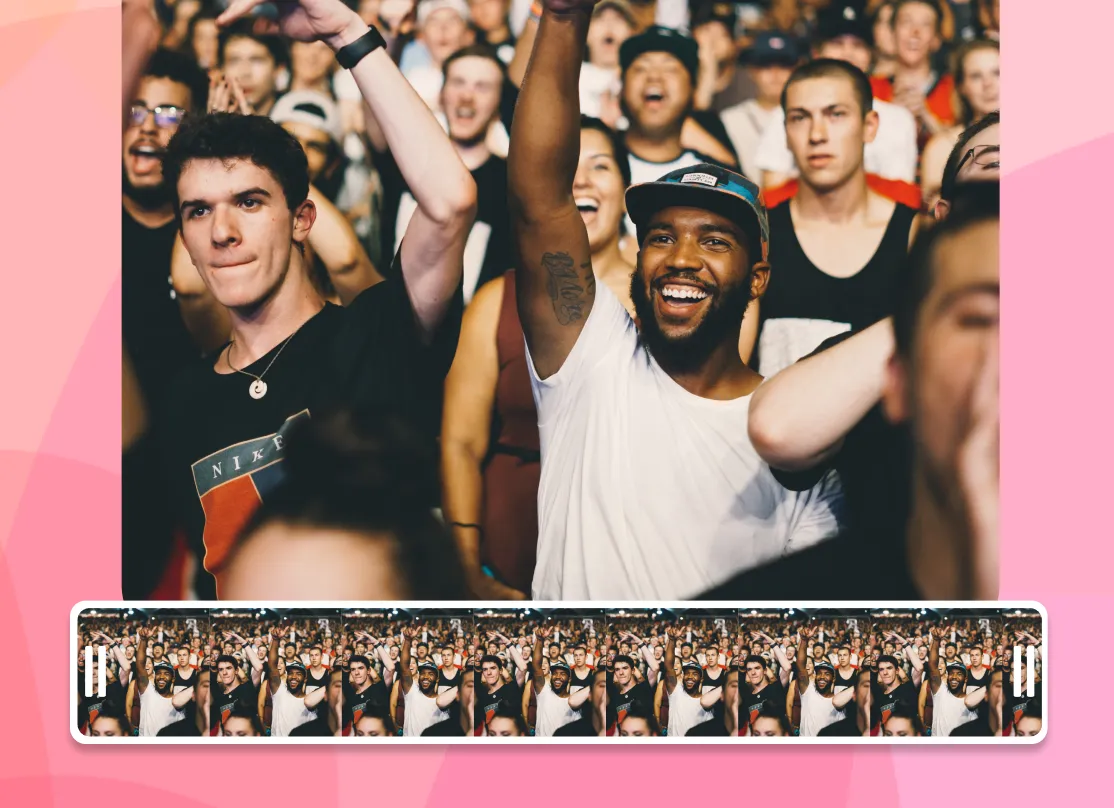
-
3. Download Your New MP4 File
Once you’re satisfied with your edits, it’s time to download your new MP4 file with the embedded audio. EchoWave processes your video quickly, so you won’t have to wait long. Simply click the download button, and your enhanced video is ready to share with the world.
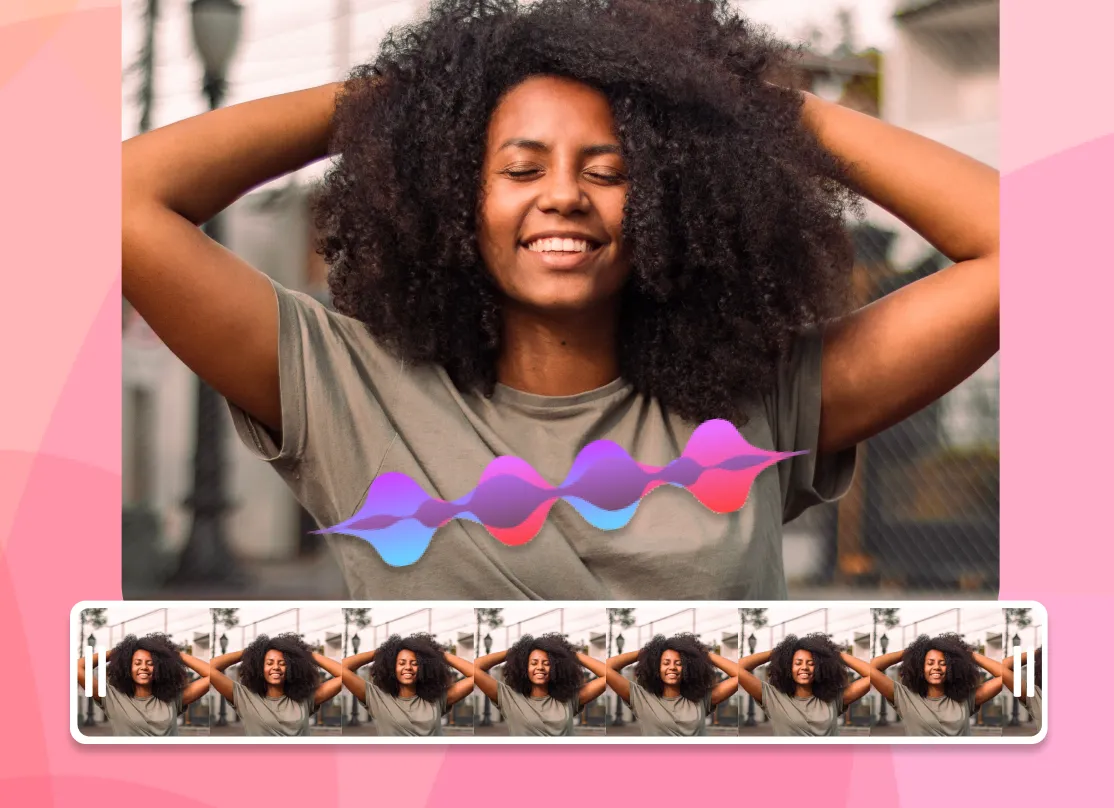
Advanced Features of EchoWave
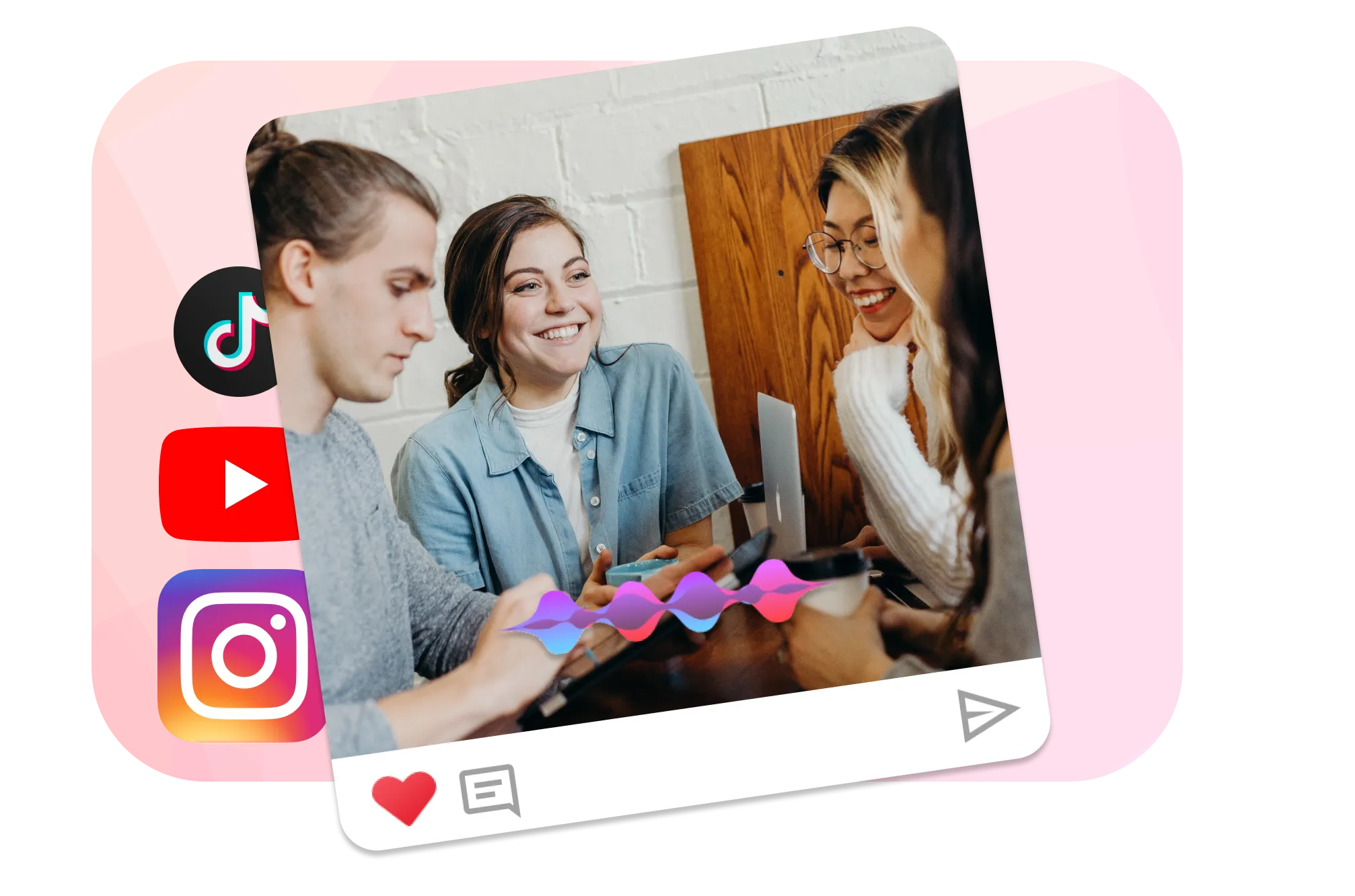
Recording Directly from Your Microphone
Need to add a voiceover or record sound effects? EchoWave’s built-in recording function lets you record directly from your computer’s microphone. This feature is perfect for creating tutorials, narrations, or any content that requires a personal touch.
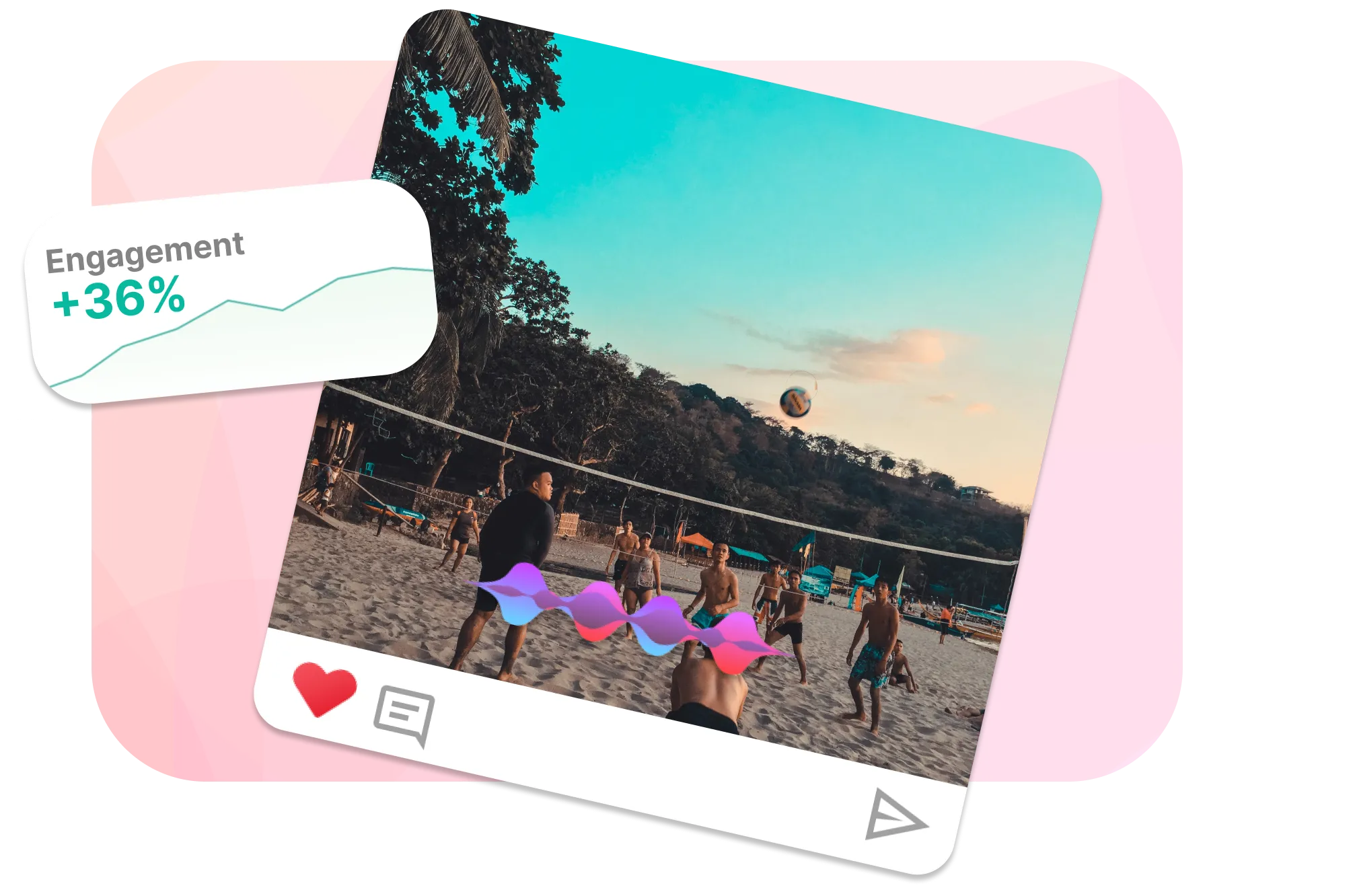
Importing from Soundcloud
If you can’t find the right audio track in your library, EchoWave allows you to import music directly from Soundcloud. With access to a vast collection of tracks, you’re sure to find the perfect sound for your video.
Frequently Asked Questions
How can I add an audio track to an MP4 file?
You can use online tools like EchoWave, VLC media player, Adobe Premiere Pro, or Final Cut Pro to add an audio track to an MP4 file. These platforms allow you to sync audio and video seamlessly after uploading them.
Can I add an audio track to an MP4 video using VLC media player?
Yes, VLC media player can add audio to MP4 videos. Open your MP4 file in VLC, go to the “Media” tab, select “Convert/Save,” add the video file, check “Use a video filter,” and then click “Add” to include your audio file. Click “Start” to save the changes.
How can I add audio to an MP4 file in YouTube Movie Maker?
Import your MP4 into YouTube Movie Maker to add audio. Click “Add Music” and select the audio file you want. You can adjust the volume, mute the original audio, and sync the new audio track with your video as needed.
How do I add multiple audio tracks to an MP4 file?
Multi-track video editors like EchoWave allow you to add multiple audio tracks to MP4 files. After importing your video and audio files, drag the audio files onto different audio tracks. You can adjust the volume and position of each track to create a layered sound experience.
How do I add audio to an MP4 video on an Android or iOS device?
To add audio to an MP4 video on an Android or iOS device, you can use video editing apps available on the Google Play or App Store. Alternatively, you can use an online tool like EchoWave from your web browser (Chrome or Safari).
Adding audio to your MP4 videos has never been easier, thanks to tools like EchoWave. Whether you’re a seasoned video editor or a complete beginner, EchoWave’s intuitive interface and powerful features make it simple to create professional-quality videos with perfect sound. So why wait? Start enhancing your videos today and see the difference that great audio can make.
Ready to add audio to your MP4 file?
No credit card required, our free plan includes a small Echowave.io watermark.
Get Started →