Crop Videos Online
Quickly crop and resize your videos for free with our easy-to-use online video cropper! No watermarks, no sign-ups—just simple, fast editing to get your videos looking perfect.
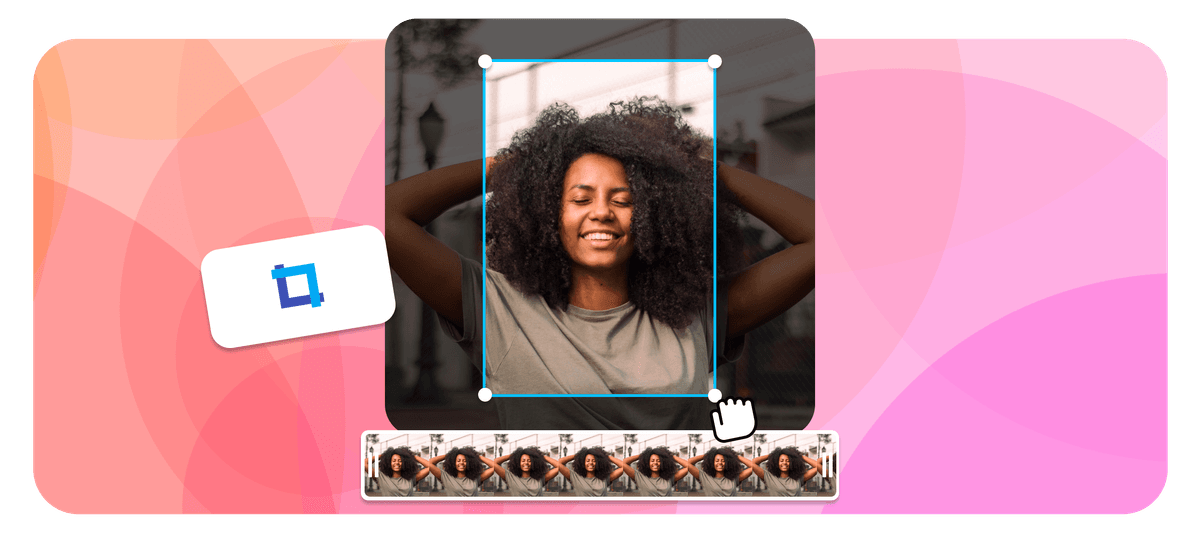
Crop Videos Online Features
Some awesome teams that use our cropping tools and more!





Lossless Video Cropper
How to crop a video
EchoWave makes video cropping and trimming quick and easy, in just a few steps select the area and crop your video:
-
1. Upload Your Video
To begin with, upload the video file. Our tool works with pretty much all video file types, so you can rest assured that whatever video you have at hand, we can crop it for you.

-
2. Select Crop Area
Now select the area you wish to crop, or use the ratio settings in the sidebar.
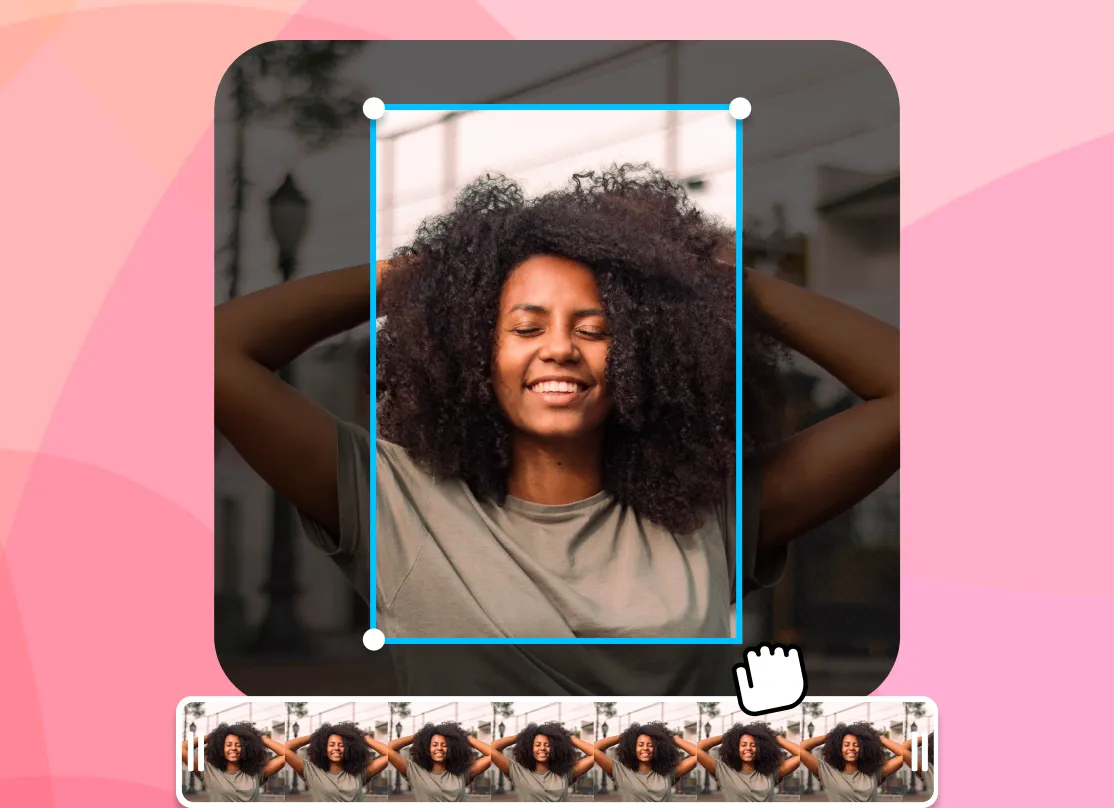
-
3. Download Cropped Video
Your cropped video is now saved to your personal dashboard and ready to go. Just download it and start sharing your great work with the rest of the world!
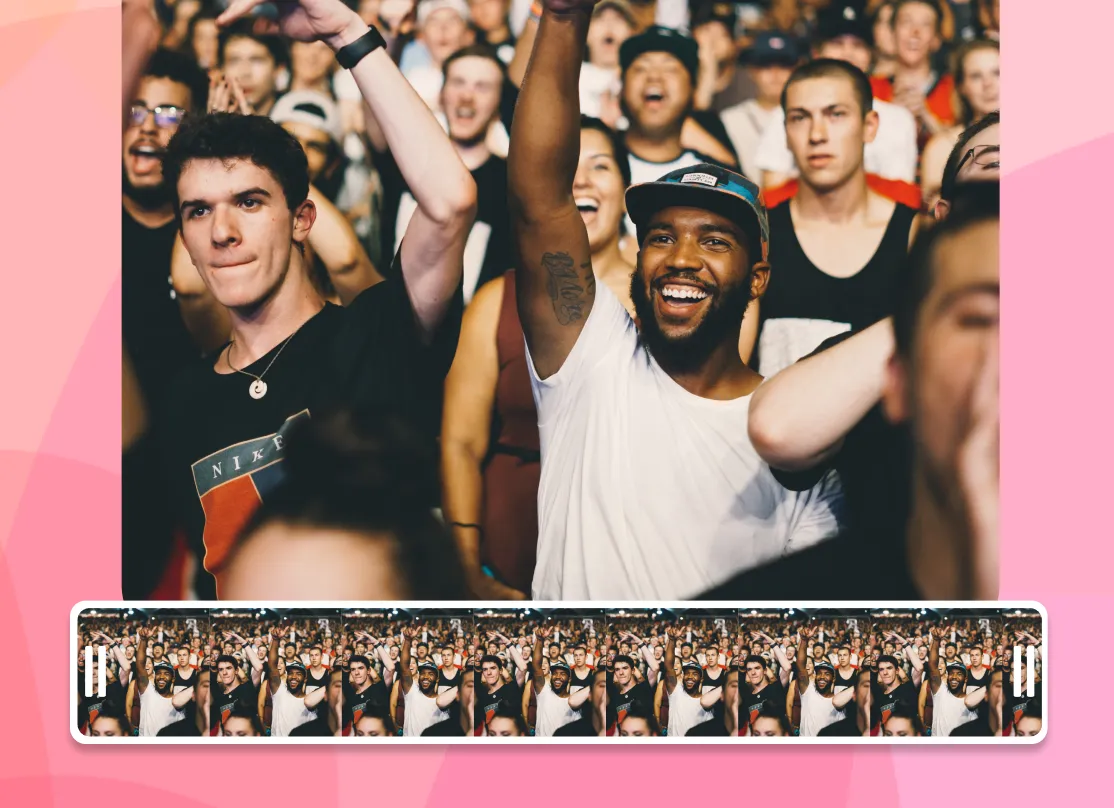
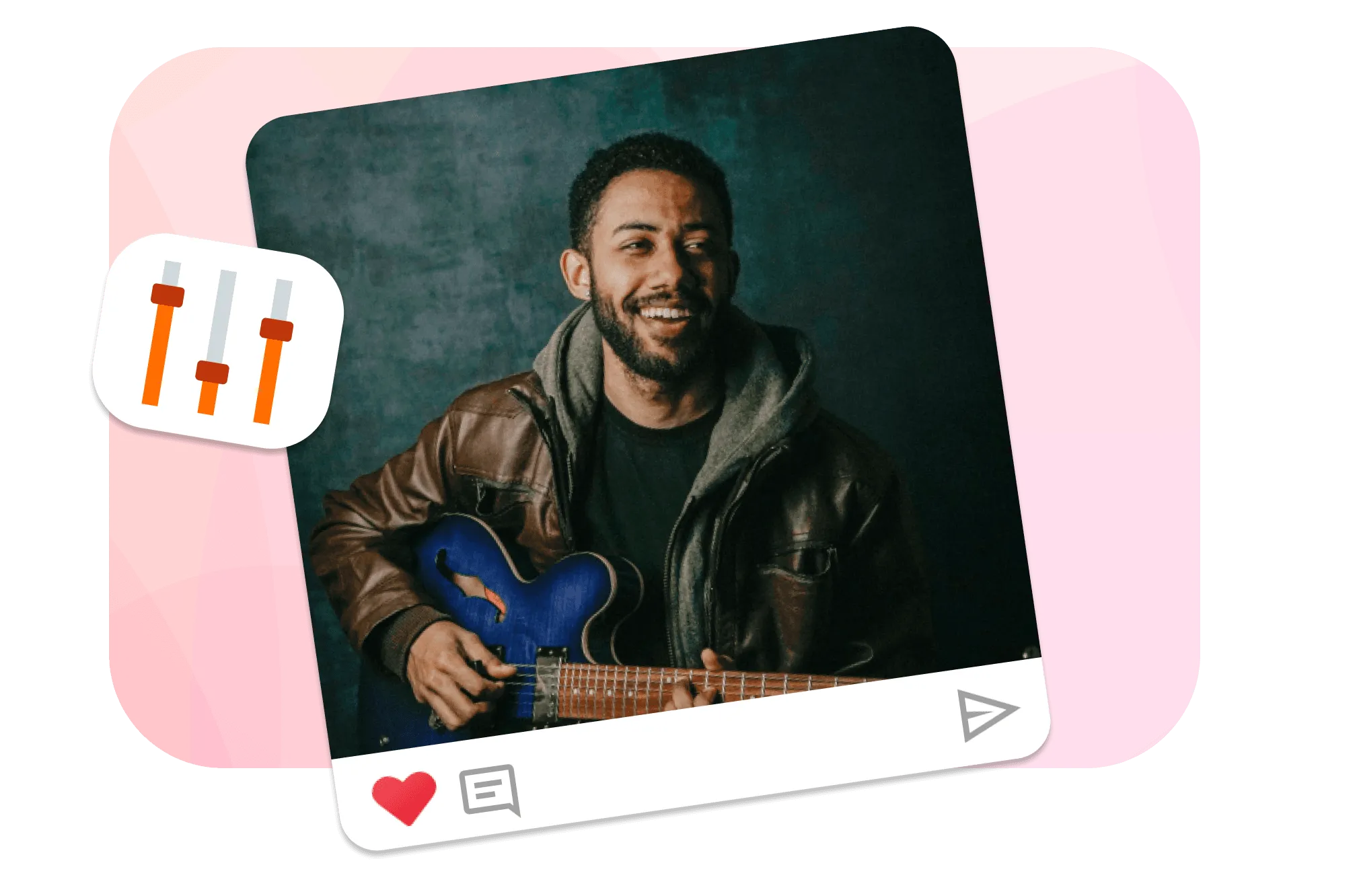
Crop horizontal videos to portrait
To crop horizontal videos to portrait orientation using EchoWave, upload your horizontal video and select the crop tool. This feature allows you to adjust the video from a landscape to a portrait format, suitable for platforms requiring vertical videos. The tool offers a preview to fine-tune the crop area. Once satisfied, the video can be saved in the new orientation
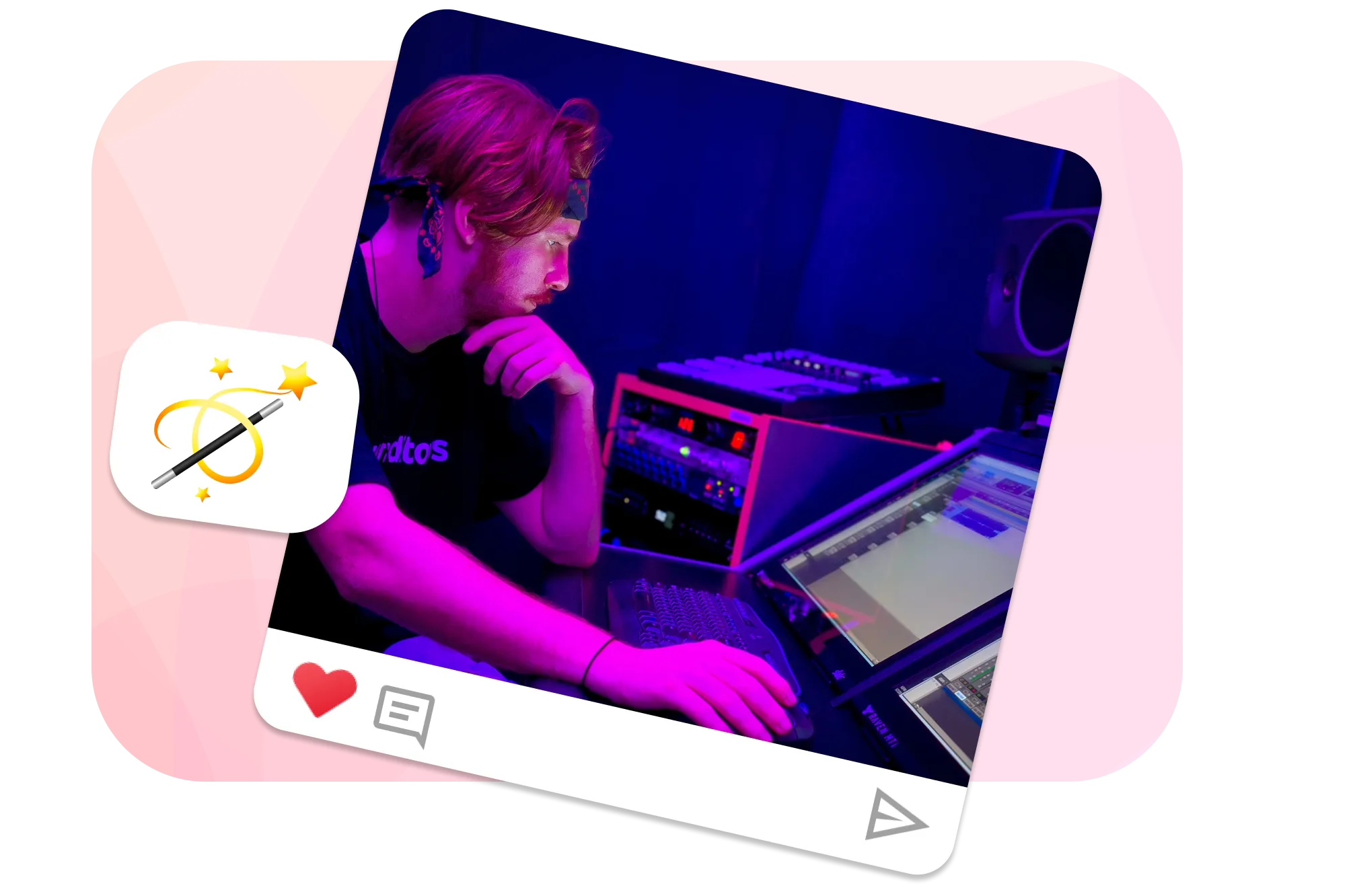
Crop Directly in Your Browser
EchoWave offers a simple, watermark-free video cropping tool that works on any device. Access it for free right from your browser. Just upload your video, adjust the crop, and download your edited version effortlessly—whether you're on a computer, tablet, or smartphone.
Frequently Asked Questions
How to downscale a video?
Using EchoWave you can select a lower resolution to reduce the video quality when cropping your video, or edit your video in our online video editor.
How to resize a video?
To resize your video viit EchoWave, upload your video, and use the 'Transform' tool to resize. Drag to adjust or set exact dimensions. Once done, just export and download your resized video!"
How to resize videos for TikTok?
Videos on TikTok should be 1080:1920, which is a 9:16 ratio. You can upload your video to EchoWave and then change the aspect ratio in the settings. Move the video around and choose which parts to cut out, then export and save your video.
🌐 View this page in more languages: ไทย, Italiano, Français, Deutsch, Bahasa Indonesia, Português, Español








