Video Overlay
Enhance your videos effortlessly with our free online video overlay tool — no account required. Easily add text, images, logos, and other elements to your videos to create engaging and professional content.
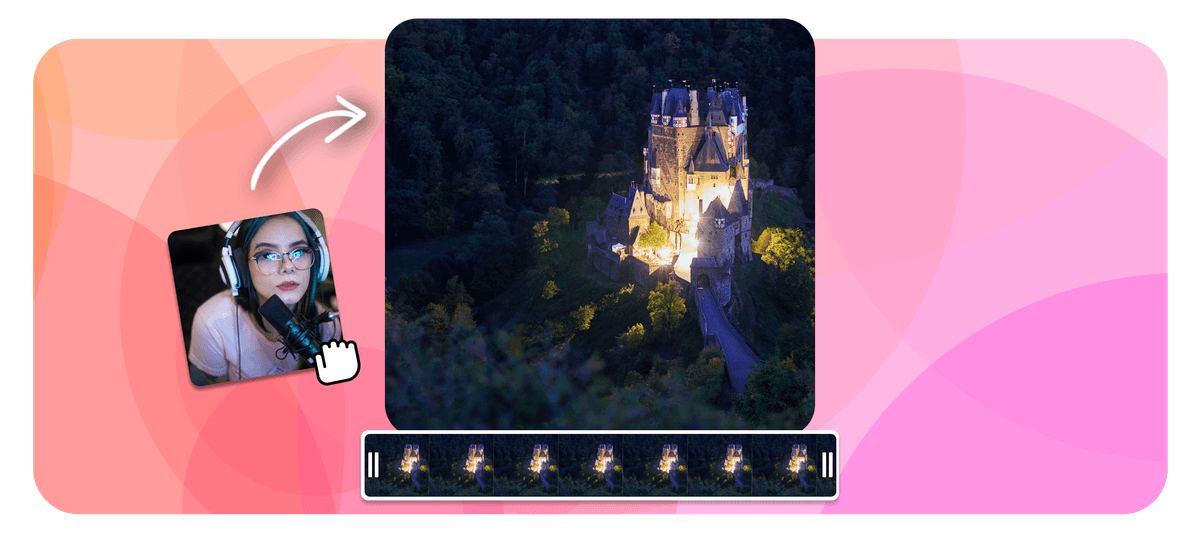
Video Overlay Features
Echowave is used by thousands of businesses around the world





How to overlay videos
Follow these three steps to overlay a video or image onto a video:
-
1. Upload Video
Select the video that you want to use as the base layer, then add it to the timeline,

-
2. Add Overlay
Add a new layer on top with the image or video you would like to overlay?

-
3. Download Video
Download the exported video with the overlay!
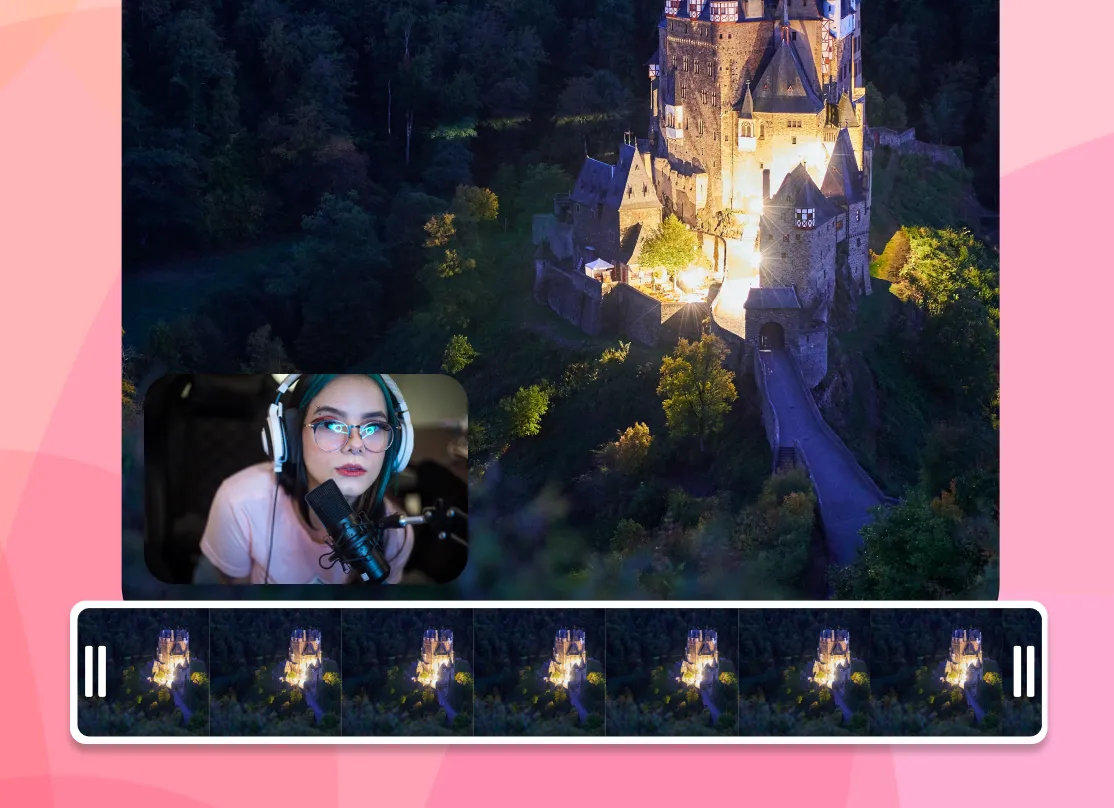
Online Video Editor
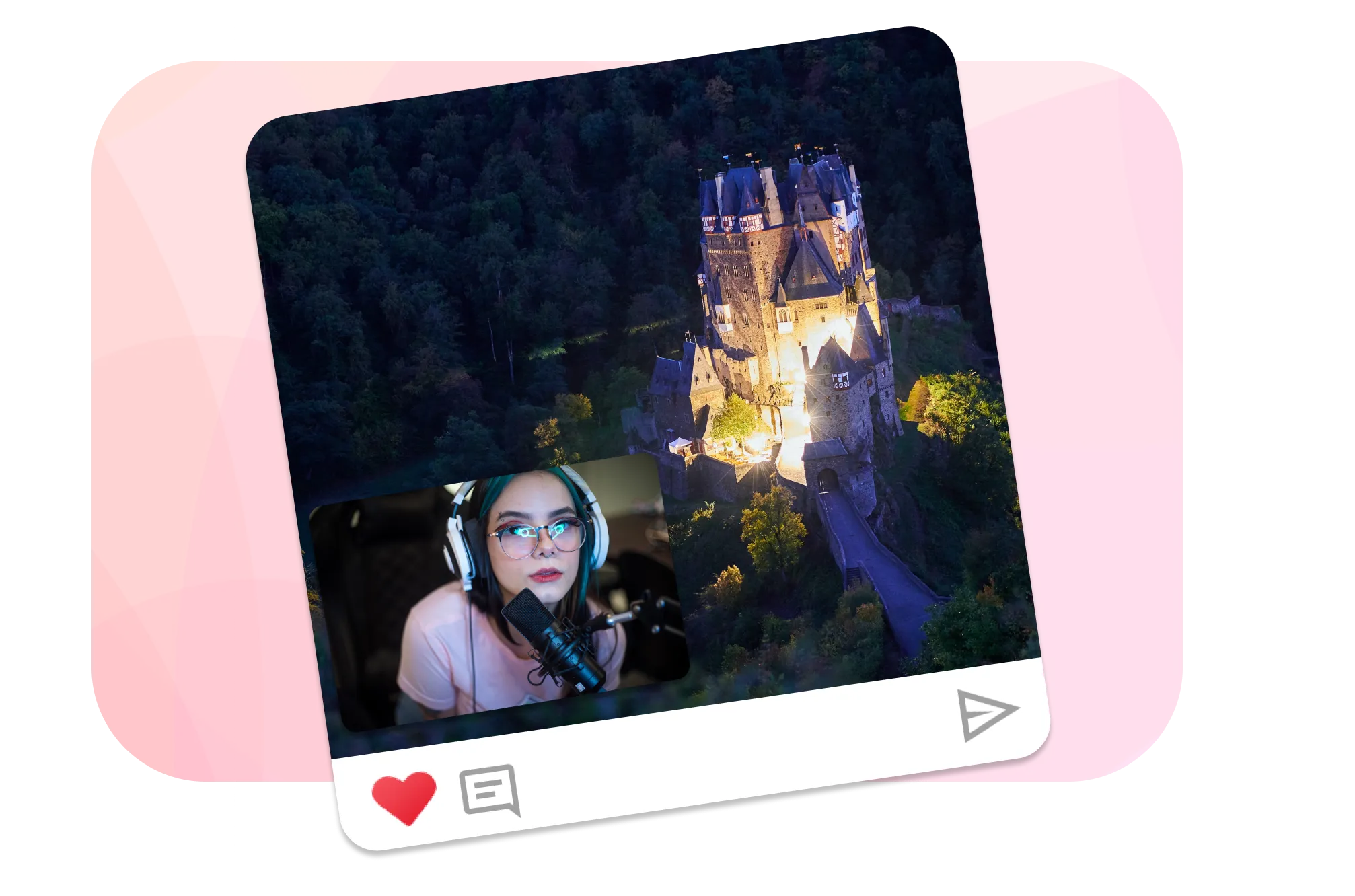
Overlay Videos
Superimpose a video, such as commentary on top of another video, in our multi video online editor you can add as amny video tracks as you like.
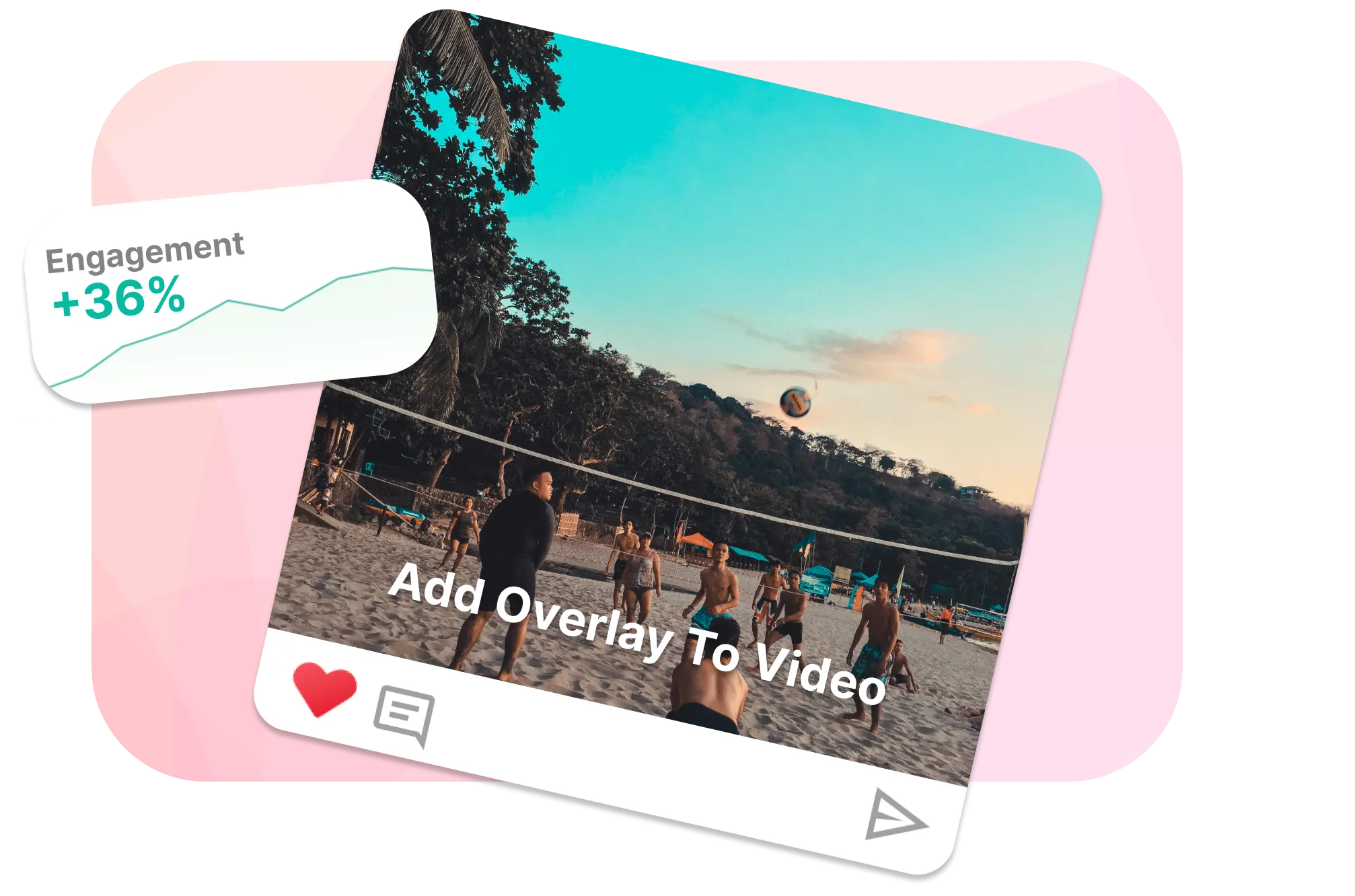
Add animated overlays
Use our library of overlays or add your own animation to overlay.
Frequently Asked Questions
How to Overlay a Picture on a Video
Using EchoWave, you may choose an image to superimpose onto a video. Just upload both the picture and video, then select seprate laters.
How to Overlay Video on another Video
Ready for some video inception? Using EchoWave you can overlay one video onto another video, just import both videos and reposition them.
How to Overlay video on picture
To overlay a video on a picture using EchoWave, go to EchoWave's website and upload both your picture and video. Add the video as an overlay on the picture, then resize and position it as needed using the provided tools. Once you're happy with the arrangement, export the combined media.
How do I create a side by side splitscreen video?
Upload two videos to EchoWave and position them by dragging side by side, it's that simple.
What is an overlay in video editing?
An overlay in video editing is a technique where one video, image, or graphic is placed over another to enhance visuals or add information. Common uses include watermarks, subtitles, logos, and special effects, making videos more engaging and informative.
How to crop overlay video in premiere pro
To crop an overlay video in Adobe Premiere Pro, import your videos and place the overlay above the main video on the timeline. Apply the "Crop" effect from the Effects panel to the overlay clip, adjust the crop settings in Effects Controls, and resize and position using Motion settings. Finally, preview and export your video.
Ready to overlay video? We have a free plan!
No credit card required, our free plan includes a small Echowave.io watermark.
Get Started →Related Pages
🌐 View this page in more languages: Nederlands, Italiano, Français, Deutsch, Bahasa Indonesia, Português, Español








