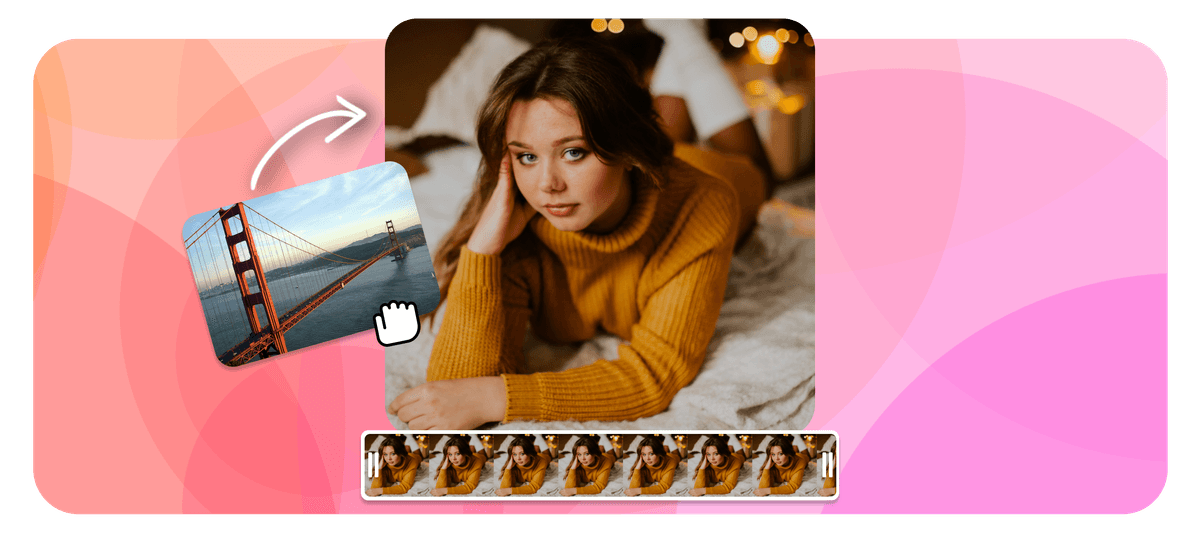Echowave is used by thousands of businesses around the world





How to add images to video?
Follow these three easy steps to overlay an image or photo onto your video.
-
1. Upload Video
Upload the base layer of video, you can crop in and reposition as needed.

-
2. Add Image
Select the image you wish to overlay onto your video, you can upload your own or choose one from our library. We accept all image file formats such as PNG, JPEG, TIFF and all video file formats such as MP4, MOV and WEBM

-
3. Download Video
Download the exported video, that will have the image overlay burnt into the video.
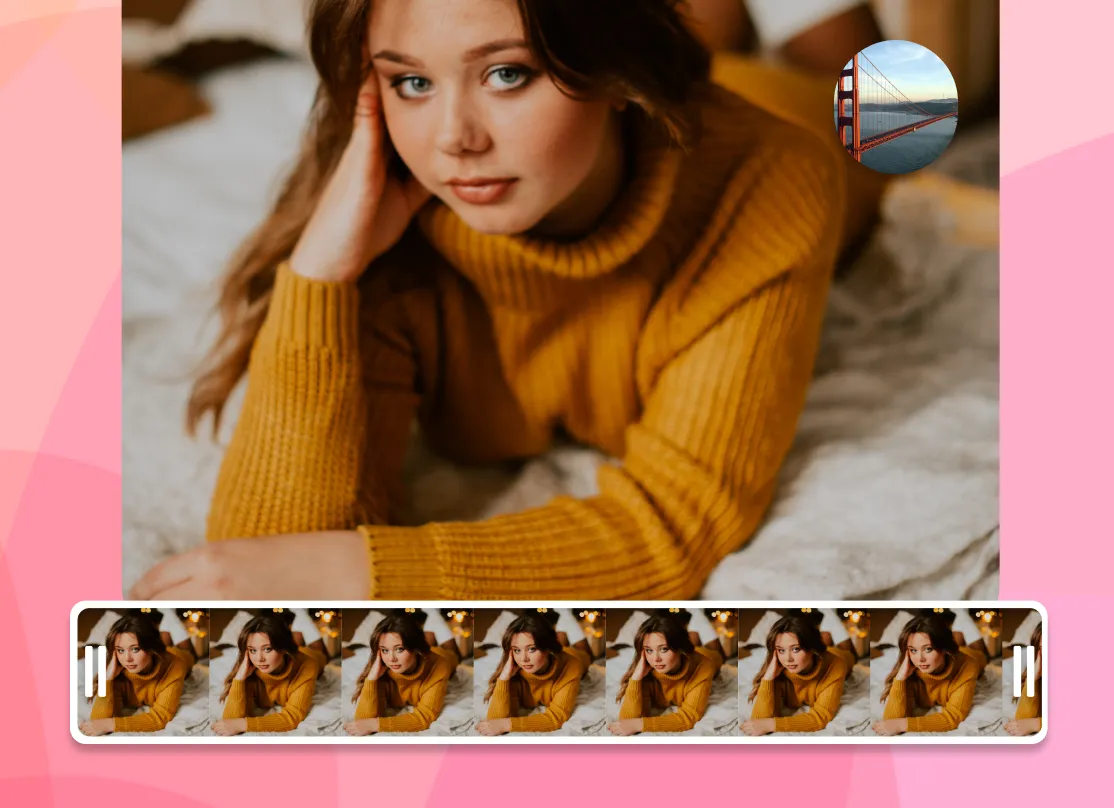
Video Editor
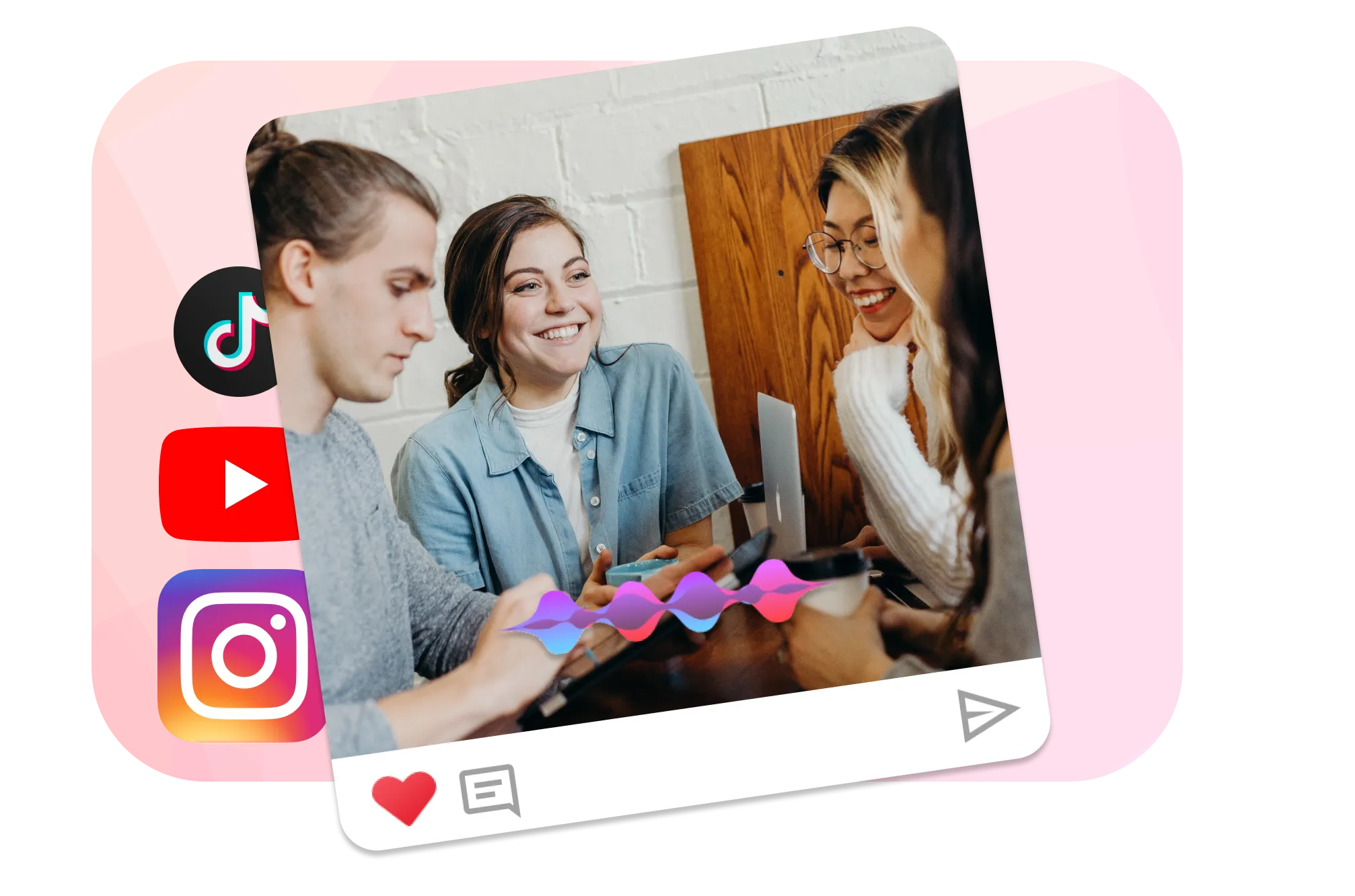
Social Media CTA
Adding a subscribe button or CTA's to a video helps boost subscriptions. For example YouTube viewers are prompted to subscribe when they see the subscribe button, helping grow your audience.
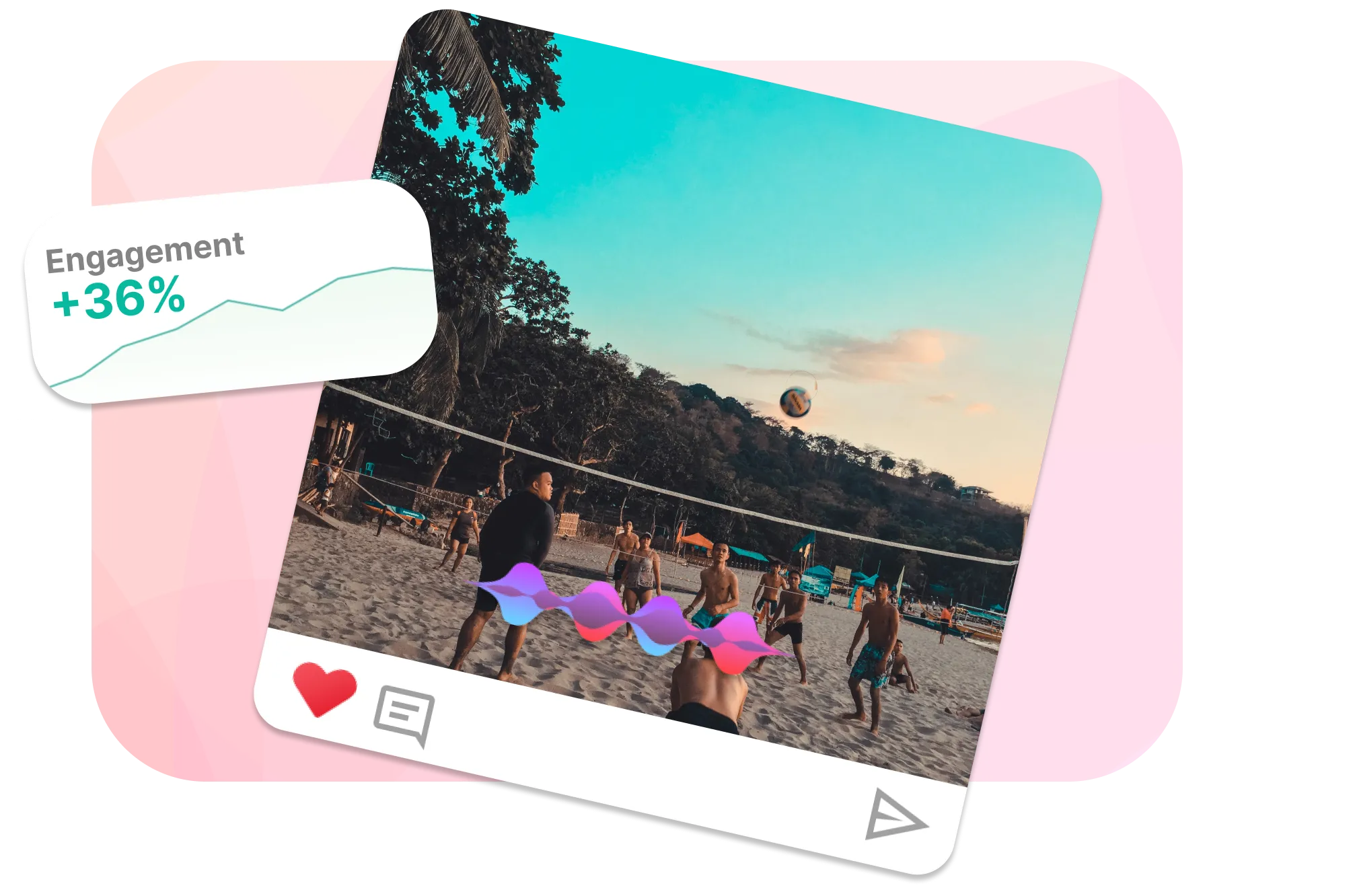
Brand Engagement
Adding images like your brand logo can also help raise awareness of who you are and what you do, and can help your viewers better understand the message behind your content.
Add Images into Videos with EchoWave
User-Friendly Interface
The intuitive design of EchoWave makes the process of incorporating images into your video content as simple as a drag-and-drop action. Expert knowledge in video editing is not a prerequisite with our straightforward approach!
Superior Speed
Experience unmatched efficiency with EchoWave, which prepares your videos for download in under three minutes. Say goodbye to the tedious wait associated with lengthy exports.
Picture-in-Picture Capability
Enhance your communication effectiveness with our picture-in-picture feature. Adding images and diagrams to your videos not only increases engagement but also benefits visual learners by making content more accessible.
Music Integration
Alongside image integration, EchoWave provides the ability to incorporate music into your videos. Customize the ambiance of your content by incorporating music. Import your own tracks from Soundcloud or select from our extensive library of complimentary audio tracks.
Slow Motion Video Production
EchoWave excels as a slow-motion video creator, offering you a dynamic way to decelerate the pace of your video for clarity and emphasis. By adding an image to your slow-motion video, your viewers can simultaneously concentrate on both visual elements, enhancing their comprehension of your content.
Frequently Asked Questions
How to insert a picture into a video?
To add an image to a video, you can use a video editing programme like EchoWave. Importing the files into the editing software, adjusting the size and position, applying the necessary effects, and exporting the final version.
How do I add multiple photos to a video?
You can use the same technique described above, but ensure to upload multipole images, or duplicate. All the images can be repositioned individually.
Can you mix pictures and videos?
Yes, you can combine images and videos by adding them to EchoWave, Drag them from your library to the timeline at the bottom of the screen and arrange them in any order you want to mix them together.
Ready to add an image to your video? We have a free plan!
No credit card required, our free plan includes a small Echowave.io watermark.
Get Started →🌐 View this page in more languages: Italiano, Français, Deutsch, Bahasa Indonesia, Português, Español