Add a Progress Bar to Video
Simply upload your video, select the progress bar style and export.
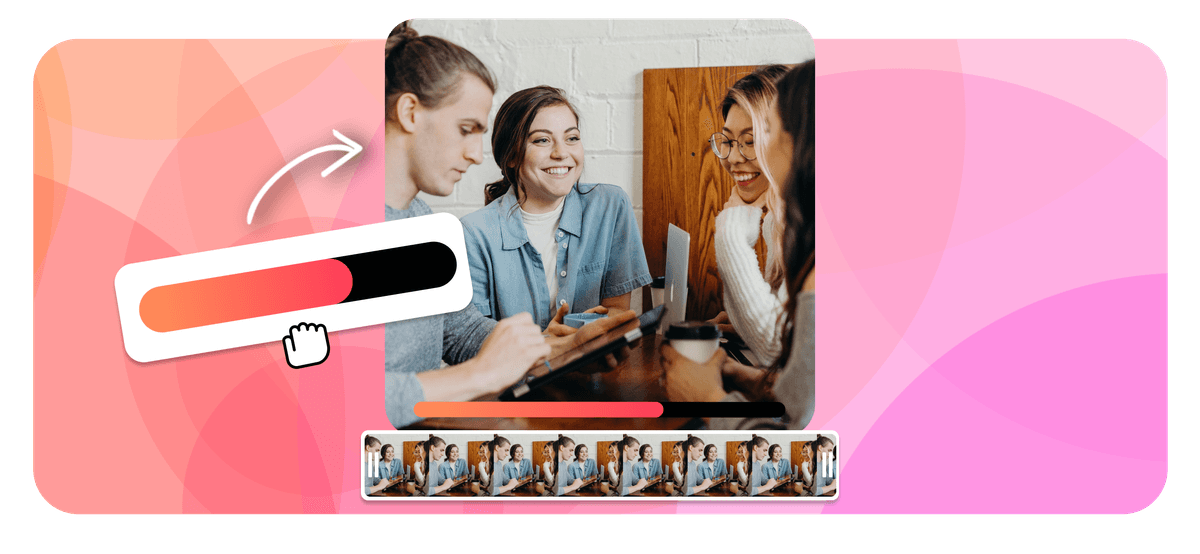
Add a Progress Bar to Video Features





How to add a progress bar to video?
Add a custom progress bar to your video in three easy steps.
-
1. Upload Your Video
First, upload the video file that you would like to add the progress bar to.

-
2. Select the progress bar
We have a number of progress bar templated to choose from, drag onto your video to overlay. Adjust the settings of the progress bar as needed to customize its appearance. You can change its color, size, and position on the screen, as well as how it behaves as the video plays.
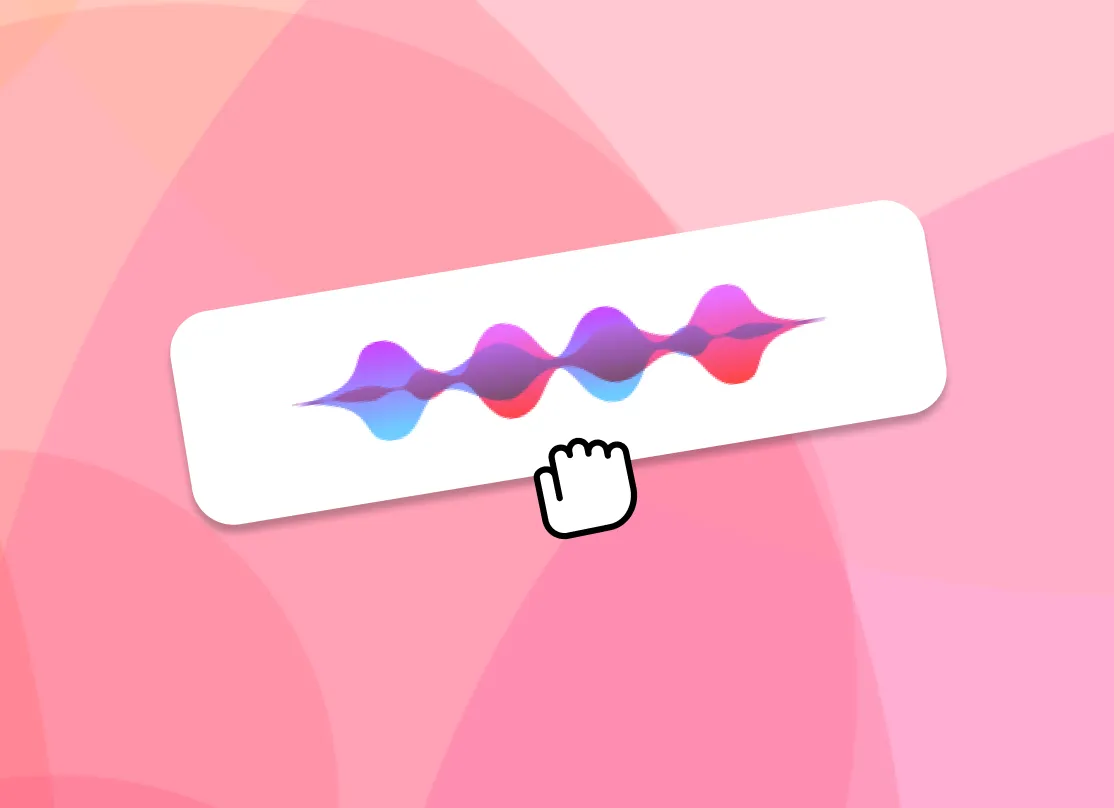
-
3. Export the video
Once the video has rendered it will have the progress bar burned into the video file, that you can download.
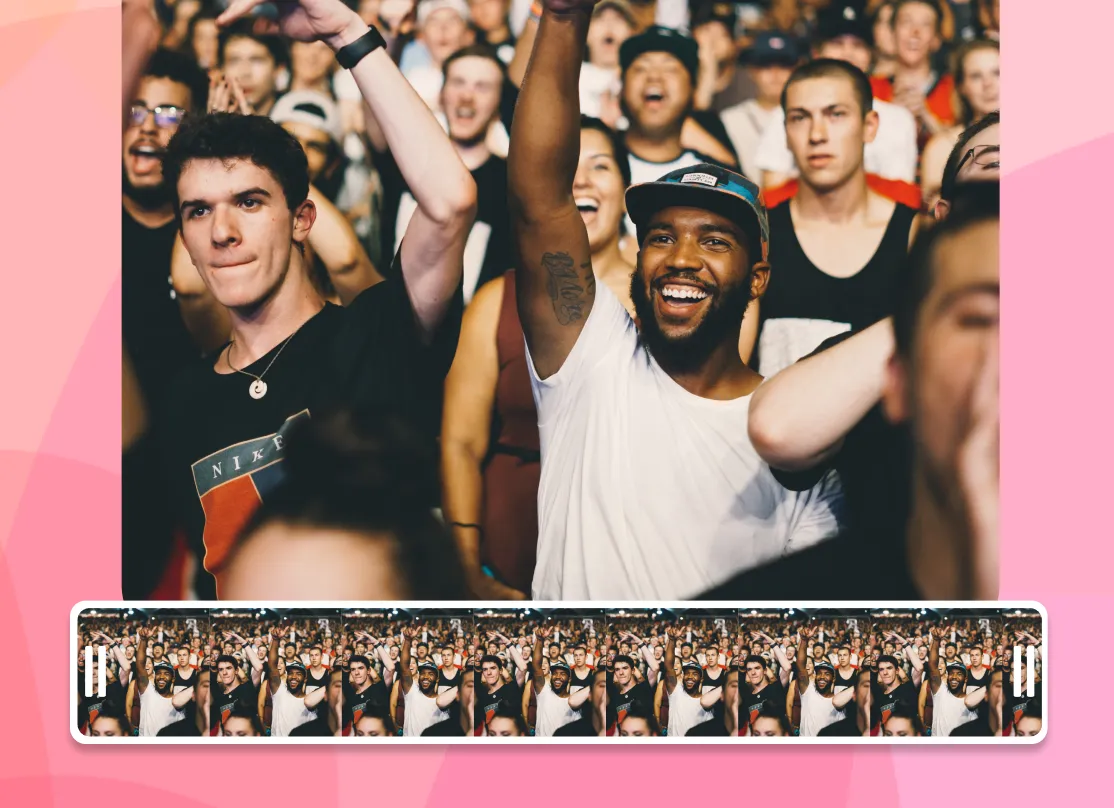
Why add a progress bar.
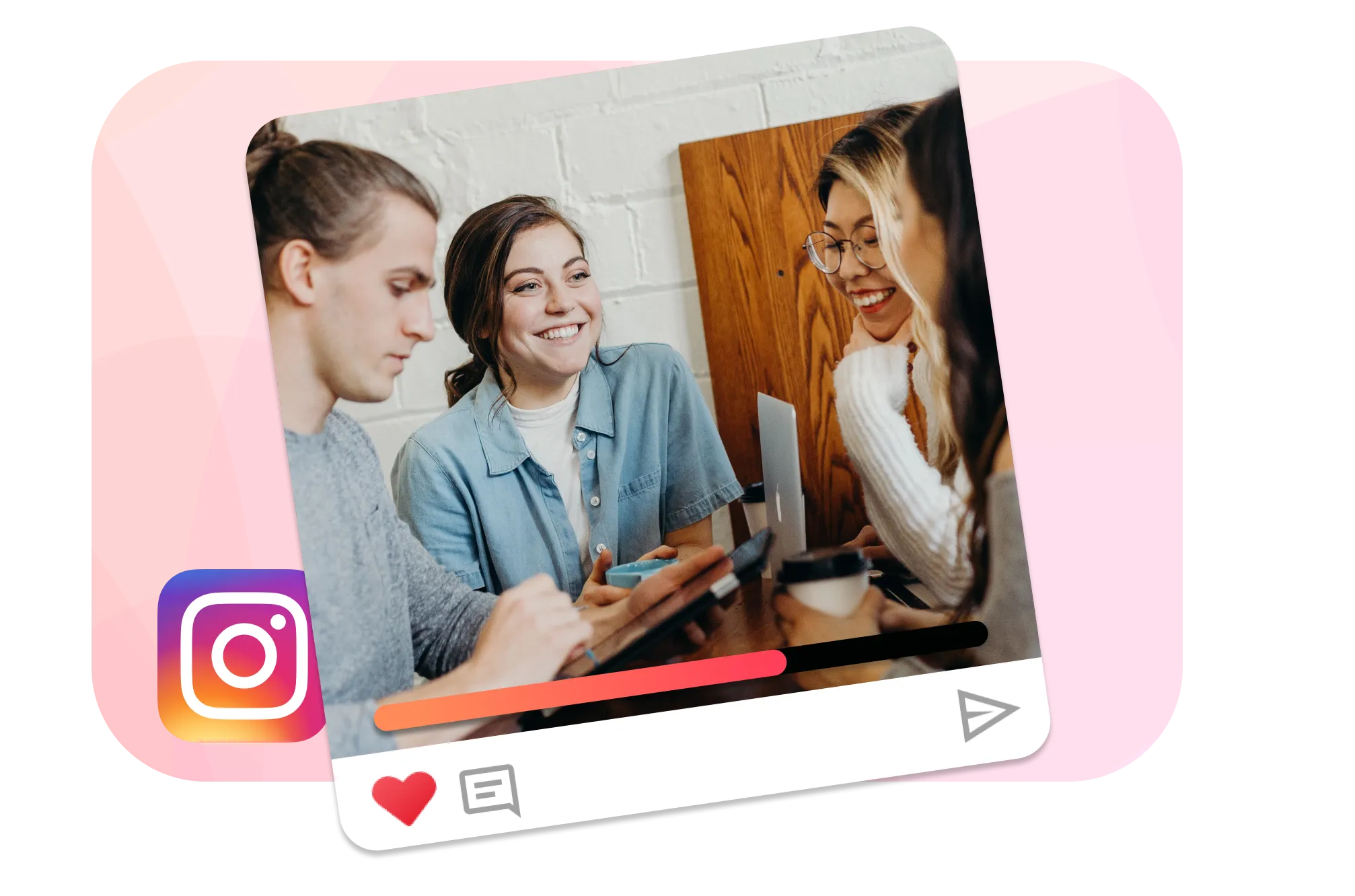
Social Media Progress Bars
Short videos need progress bars more than anything else. Adding a dynamic progress bar to TikTok, YouTube short, or IGTV video will greatly increase engagement. People can get an idea of how long your video is by looking at the progress bar. They are a great way to get people to watch your videos until the end instead of leaving in the middle. On social media, it can be hard to get people's attention, so a progress bar could make all the difference for your engagement.
Frequently Asked Questions
How to add progress bar to video?
EchoWave makes adding a animated bar that shows how long the video is simple. People can see how a video is going without having to stop and look at the timestamp. When you add a progress bars you can change the style, bar colour, outline colour, and size, online from any device.
How do I add different kinds of progress bars?
There no limit on the number of progress bars you can add, we offer many styles, rounded, circle and box shaped.
Ready to get started? We have a free plan!
No credit card required, our free plan includes a small Echowave.io watermark.
Get Started →Related Pages
🌐 View this page in more languages: Italiano, Français, Deutsch, Bahasa Indonesia, Português, Español








