Add Sound To Instagram Story
Help boost engagement in your posts by adding music or podcasts to you photos and images.
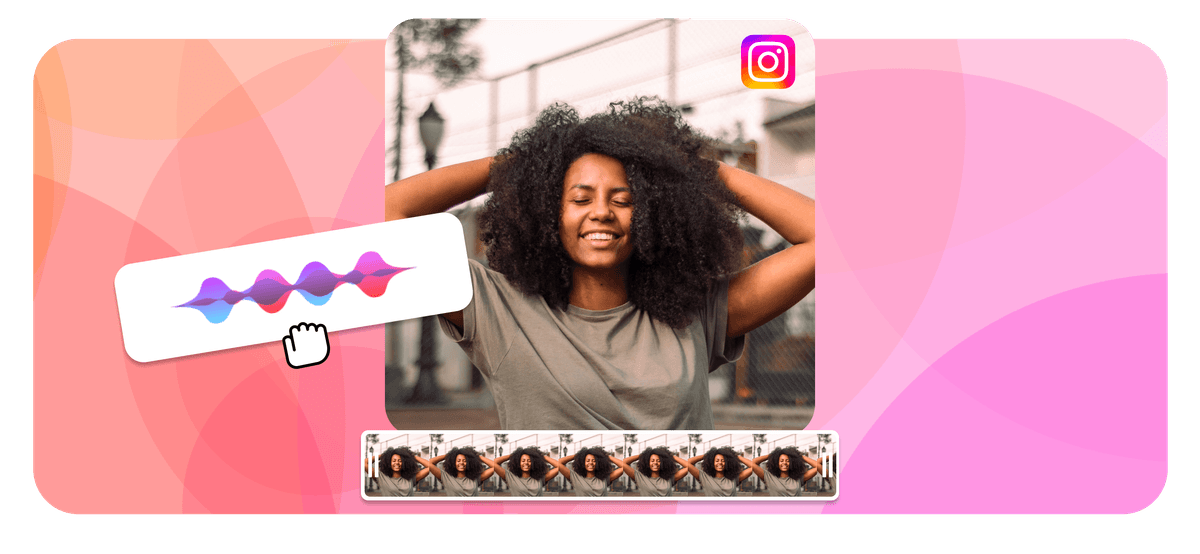
Add Sound To Instagram Story Features
Echowave is used by thousands of businesses around the world





How to Add Sound to Instagram
Sharing a short audio clip of your work on Instagram gets people interested, and if they like what they hear, they're more likely to check out your music or podcast than if they just saw a picture.
Instagram's algorithm favours audio and video content, so you'll get a lot of engagement and more of your current and potential followers will see your content.
Using EchoWave, you can make a great teaser post for free in just five minutes. Let's look at how to add sound to an Instagram photo.
-
1. Upload Your Audio File
To add your original audio, click Add Sound, and upload your audio clip from your computer. If you are posting about a podcast that has already been published, you can click on Select Podcast and search for it in the database.

-
2. Upload Your Photo or Artwork
Now you can add the photo to the audio clip. If you are sharing a song, add your album artwork. If you are sharing a podcast episode, add your main podcast image.
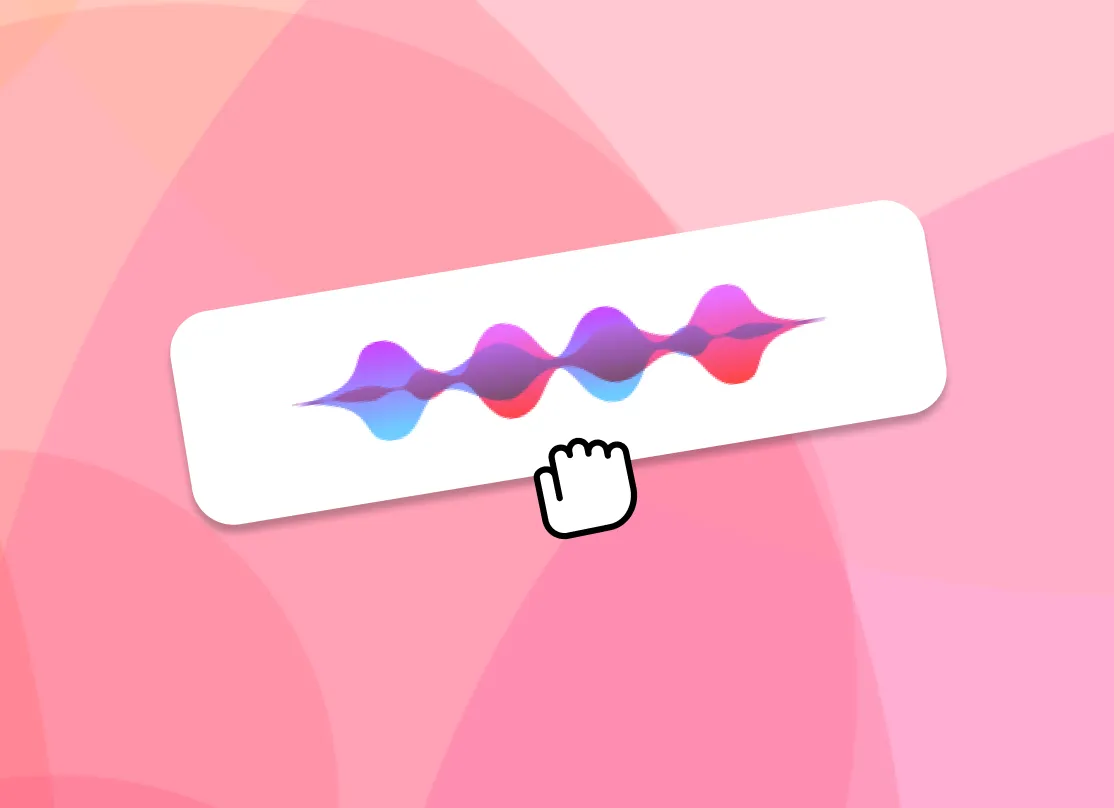
-
3. Share to Instagram
You will receive an email when your post is done rendering and ready to download. Click View Video in the email, which will take you back to your EchoWave dashboard, and then click Download.
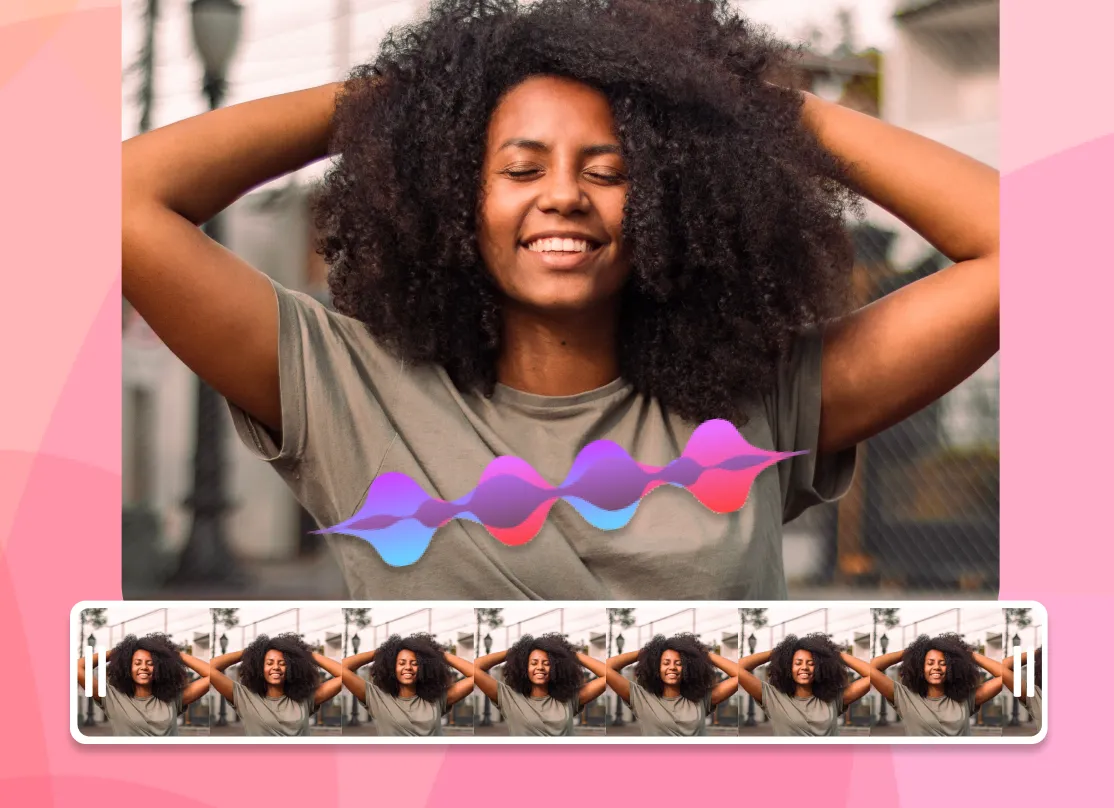
Just about everybody hears about their latest favorite thing from Instagram these days. So if you're a podcast creator or musician and want more people to know about your work—or more importantly, to hear your work—you need to promote it on social media.
Simply using a photo isn't enough. To gain new fans, you need to give your followers a taste of your latest release.
How do you do this? By posting a photo with an audio clip in the background to Instagram so that they can hear it for themselves.
Read on for a complete step-by-step guide to add sound to Instagram pictures. We'll also walk through how to do the process on your Instagram story with EchoWave as well.
It's also always a good idea to share your Instagram post to your Stories so that more people will see it. Your followers will love hearing a snippet of your podcast episode or song, and Instagram will reward you with high engagement rates!
You're also more likely to convert followers to active listeners and fans when you give them these little teasers.
Every time you have new music or a new podcast episode, post one of these teaser videos to let your followers know when your new content is live.
Your videos will always save on your EchoWave dashboard, so you can log in to view them and download them again at any time. You can also use previous videos as templates for new videos, making the process faster the more you create.
Add Audio to Your Instagram Story
More of your followers are probably seeing your Instagram Stories over your posts these days, so you'll want to share your work there, too.
To add an audio clip to an Instagram story, follow the process above until you get to step six.
Now, select the vertical template shape instead of the square. The vertical size will be formatted to fit perfectly on your stories.
Move through the rest of the steps as outlined above. We recommend including a waveform in your Stories, too, so that your audience knows they should turn their sound on and listen as they are scrolling through.
Do you have more questions about how to add sound to a picture on Instagram Stories? Shoot us a message on our live chat so we can help you create the content you need.
More Tips to Promote Your Work
Want to share your content even further to more followers on different social media platforms? Check out this guide to learn how to post audio on Facebook.
Podcast promotion takes planning and strategy, and it's a constantly changing online landscape. For tips on planning, your pre-launch, having a successful launch, and what to do post-launch, use this guide.
More Free Resources We Love
If you want to grow your social media presence so that more people find your work, these free programs will make your life easier and more organized. Use them so you can get more done in less time and expand your reach with high-quality content.
- Edit your photos and visuals with the VSCO app
- Track and analyze your reach by searching on SocialMention
- Create stunning graphics and infographics with Visme, an easy-to-use design tool
- Use Google Analytics to see how much of your website traffic is coming from your social media accounts







