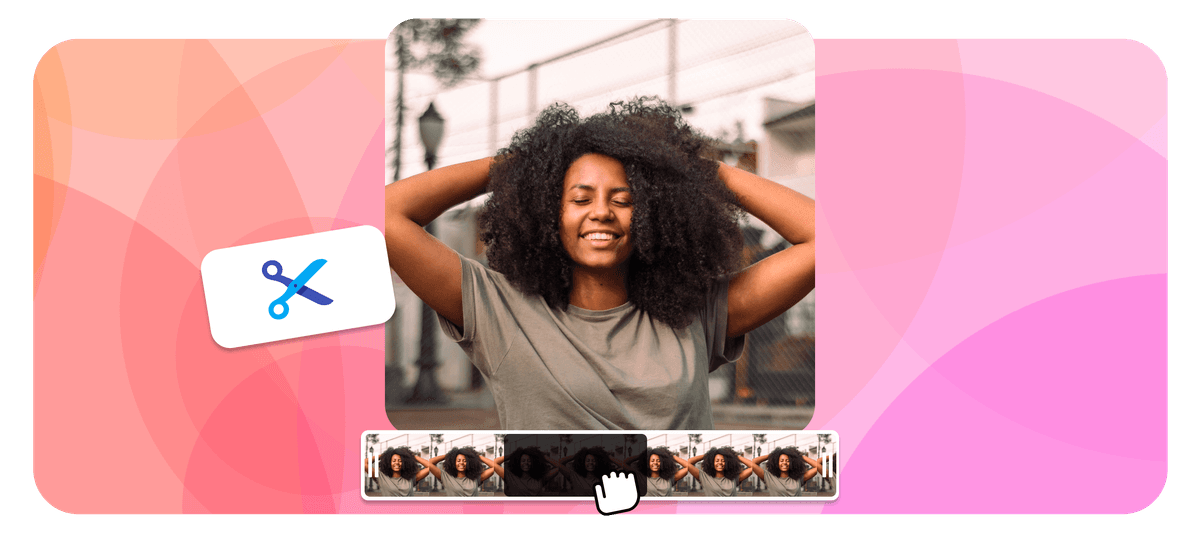- Home
- Youtube Cutter





How to trim a YouTube video?
EchoWave makes trimming YouTube videos simple, follow these three steps:
-
1. Select Your YouTube video
Choose the YouTube video you would like to cut. Or upload the source file.

-
2. Cut & Trim Video
Use the timeline to adjust the video length by dragging its endpoints. If you wish to make a section from the middle, just hit 'Split'
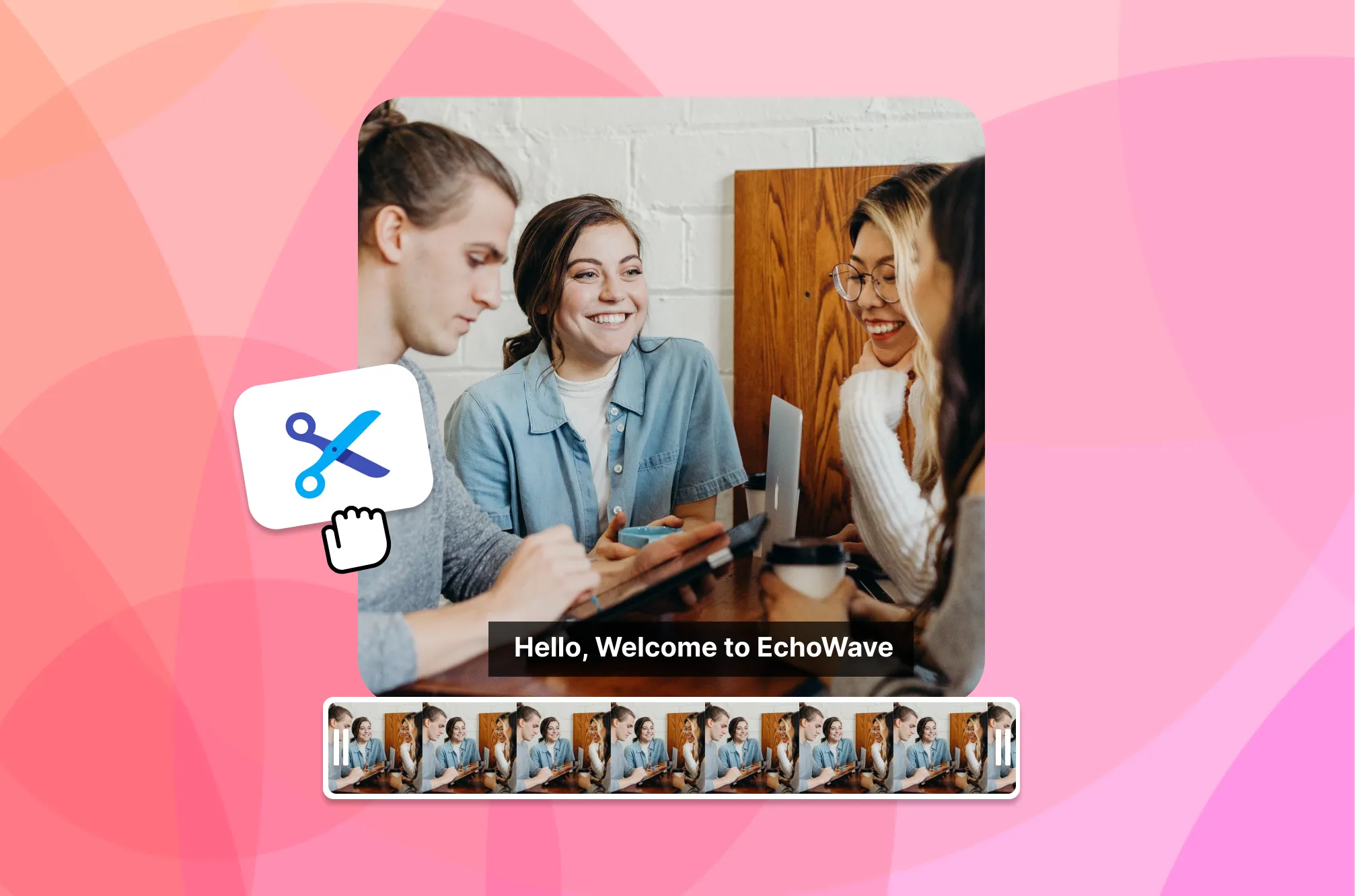
-
3. Download Video
Your shortened YouTube video is now saved to your personal dashboard and ready to go. Just download it and start sharing your great work with the rest of the world!
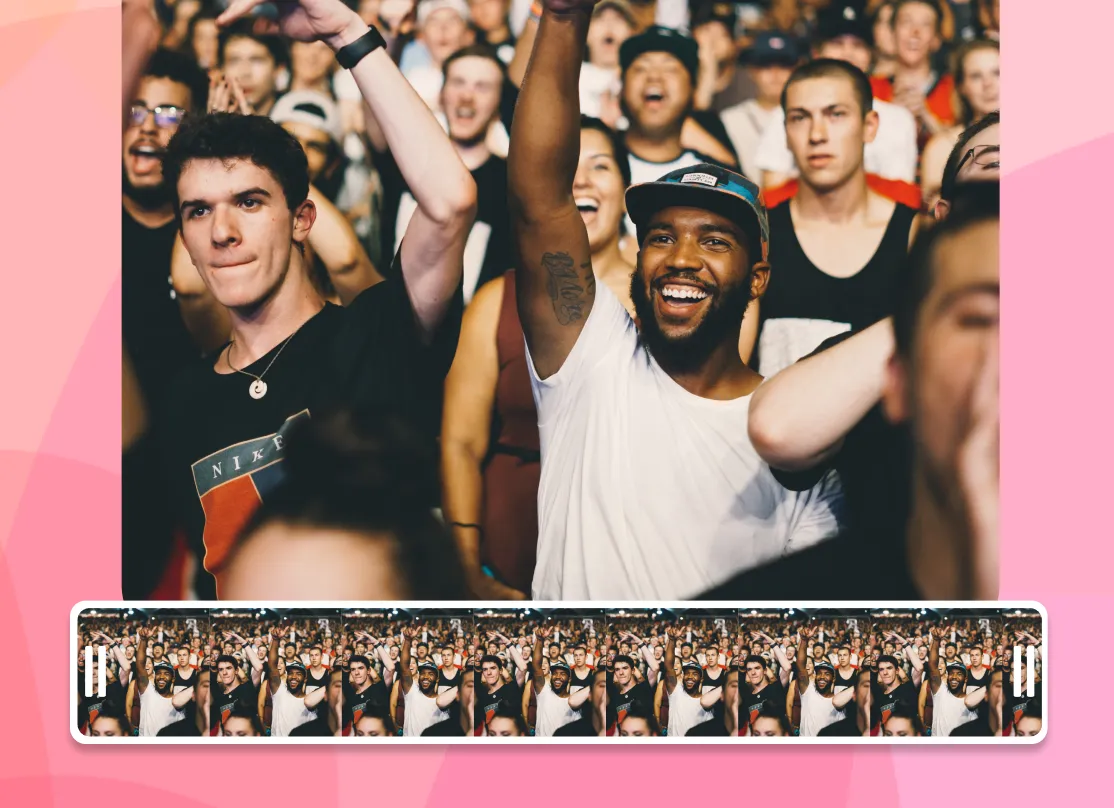
High Quality Video Cutting
Frequently Asked Questions
How do I cut a YouTube Video online?
To cut a YouTube video online with EchoWave, simply copy the video URL from YouTube, paste it into EchoWave's editor, trim it by adjusting the timeline or using the 'Split' function, and then export, save, or share the final edited video.
Which formats can I use to upload my video to YouTube?
YouTube supports a variety of video upload formats including .MOV, .MPEG4, .MP4, .AVI, .WMV, .MPEGPS, .FLV, 3GPP, WebM, DNxHR, ProRes, CineForm, and HEVC (h265), with MP4 being recommended for its balance of quality and file size.
What’s the best aspect ratio for YouTube videos?
The best aspect ratio for YouTube videos is 16:9, as this is the standard for high-definition videos and will display properly on most devices. YouTube supports other aspect ratios as well, but if your video has a different aspect ratio, it may be displayed with black bars on the sides or top and bottom (letterboxing or pillarboxing) to fit a 16:9 screen. For mobile devices, a vertical (9:16) aspect ratio can also be used, but bear in mind that it might not display as well on desktop or TV screens.
Ready to get started? We have a free plan!
No credit card required, our free plan includes a small Echowave.io watermark.
Get Started →