How to post audio on Facebook?
It's not possible to share MP3 Audio files directly to Facebook️, Luckily we have a few work around options to help you share your audio. Upload your audio to EchoWave to create a video and share to Facebook.
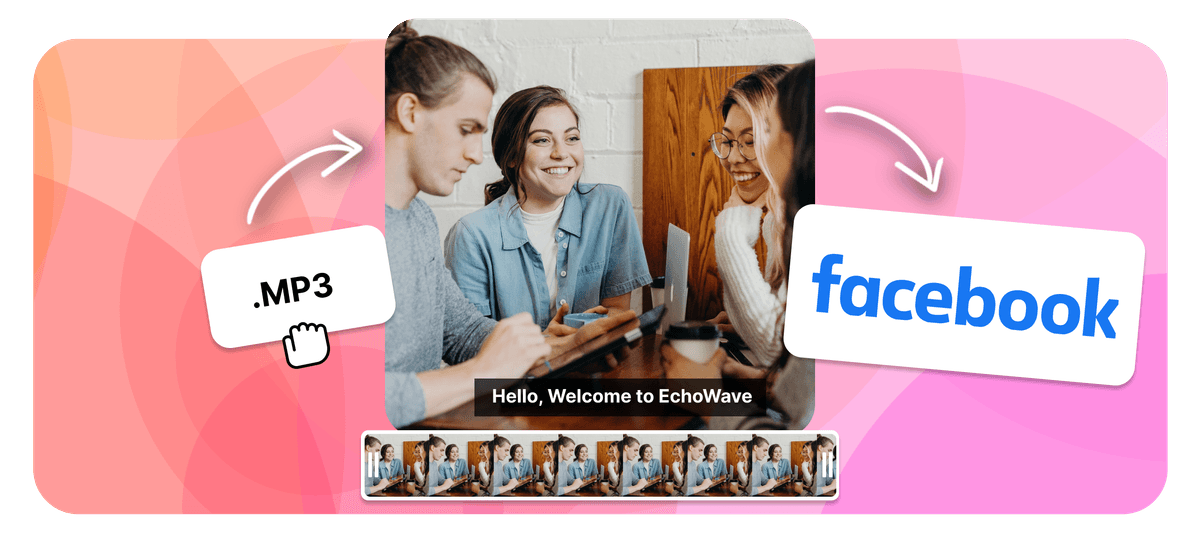
How to post audio on Facebook? Features





Share your audio on Facebook
Convert the audio to a video file. Facebook cannot post audio files (mp3/wav), instead, you can transform your audio to a video (mp4), and then upload your audio to Facebook.
-
1. Upload Your Audio
To begin with, you'll want to upload your audio file. Our tool works with pretty much all audio file types, so you can rest assured that whatever sound you have at hand, we can use it for you.

-
2. Add a background art to the video
Choose a background for your new videos such as your podcast or music cover art - You can also use a solid colour and add some text. To increase motion, and make your videos feel more dynamic you can add a waveform animation synced to your audio.
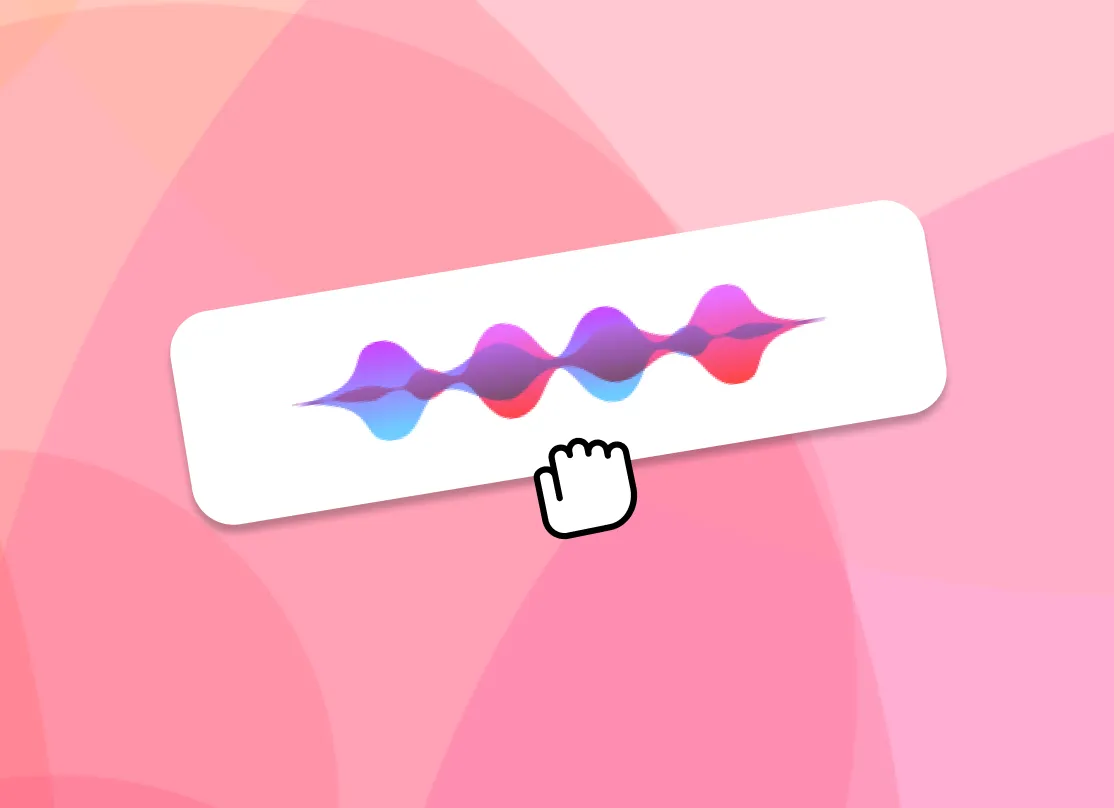
-
3. Post the Video Facebook
Once the video has rendered you can post audio online, directly to Facebook, or any social media site.
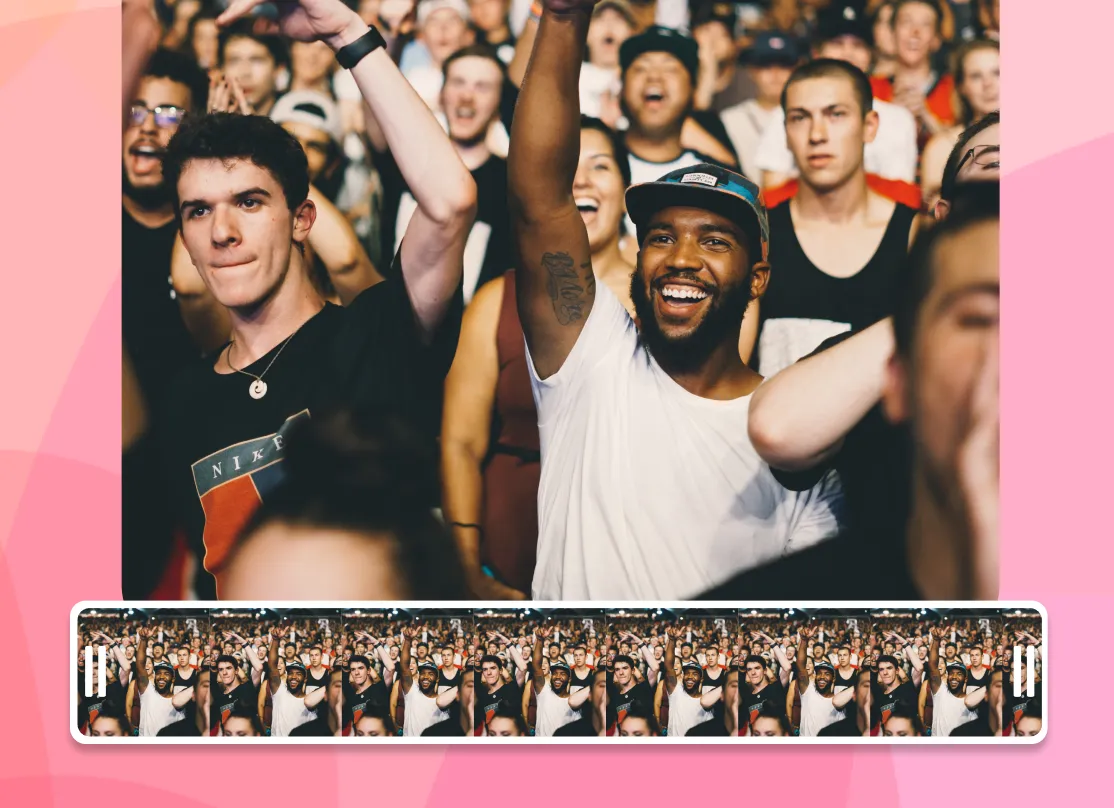
Facebook Audio to Video
Alternative Methods
File Hosting
You can use a hosting service to store the audio file then post a link. For this, you can use Google Drive, Dropbox, iCloud or similar. Upload your sound in the normal way then generate a preview link. This link can now be shared to Facebook.
The generated link will not be as visual eye-catching as uploading a video, however, it works somewhat flawlessly - And is a good free solution.
Add audio to Facebook:
- Create a Dropbox / Google Drive account
- Upload your sound file
- Tap the share icon
- Choose create a link
- Post the link using your Facebook account
Sound Cloud
Sound cloud is an online media player, Luckily Facebook supports sound cloud links so you share your music/audio directly to Soundcloud, using the generated link you can then share this on Facebook. There are a few caveats though such as limited sample rates, and your audio has to be public for Facebook to access.
To share your audio on Facebook using SoundCloud follow these steps:
- Create a free SoundCloud Account
- Click the upload button and choose your audio file
- Click the Facebook icon to Share on Facebook
- You can now post a link to your audio file
Whether you choose to share an engaging video, a link to your sound or use SoundCloud all these options enable you to share your sound to your Facebook page followers. It should be noted that Facebook has video duration limits.
Frequently Asked Questions
Why do I have to convert my audio to video
Facebook only supports video, text and image posts. EchoWave helps you simply transform your audio into an engaging video to share.
How to upload an audio file to Facebook?
Convert your audio to a video file using EchoWave, add music and then you can upload the video directly to Facebook
How to promote my podcast?
Once you have generated a video for your podcast, you can share on FB groups, your podcast page or anywhere on Facebook. You can even pay to advertise your video to give an extra boost.
How long can videos on Facebook be?
The optimum length for a video on Facebook is 60-90 seconds, and the maximum duration is 45 Minutes.
How to automatically upload my podcast to FB?
The EchoWave API enables automatically posting your podcast to Facebook as a video.
What alternatives are there to converting audio to video?
Instead of converting audio to video you can use an embed from a third party, such as Spotify, Dropbox or SoundCloud - Just copy the link from the service and post to facebook.
What audio file types can you upload to facebook?
You can’t upload audio to Facebook, however, you can transform many file formats such as MP3s, WAV, & FLAC file it into a MP4 video clip, to then publish on Facebook
How do I add music to a Facebook post?
Utilizing Facebook stickers, you may include music in a post. Create a new post first, then select the stickers symbol (the smiling face icon). To access the music stickers, select the music note icon from the stickers menu. You can browse and pick a song to add to your post from here.
🌐 View this page in more languages: 日本語, Ελληνικά, Nederlands, 한국어, 简体中文, Français, ไทย, Türkçe, Bahasa Indonesia, Dansk, Português, Italiano, Deutsch, हिन्दी, Español







