- Home
- Add Text To Youtube Video
Add Text To YouTube Videos
Add text to your YouTube video online, for free. Choose from more than 1000+ fonts, colors, and styles.
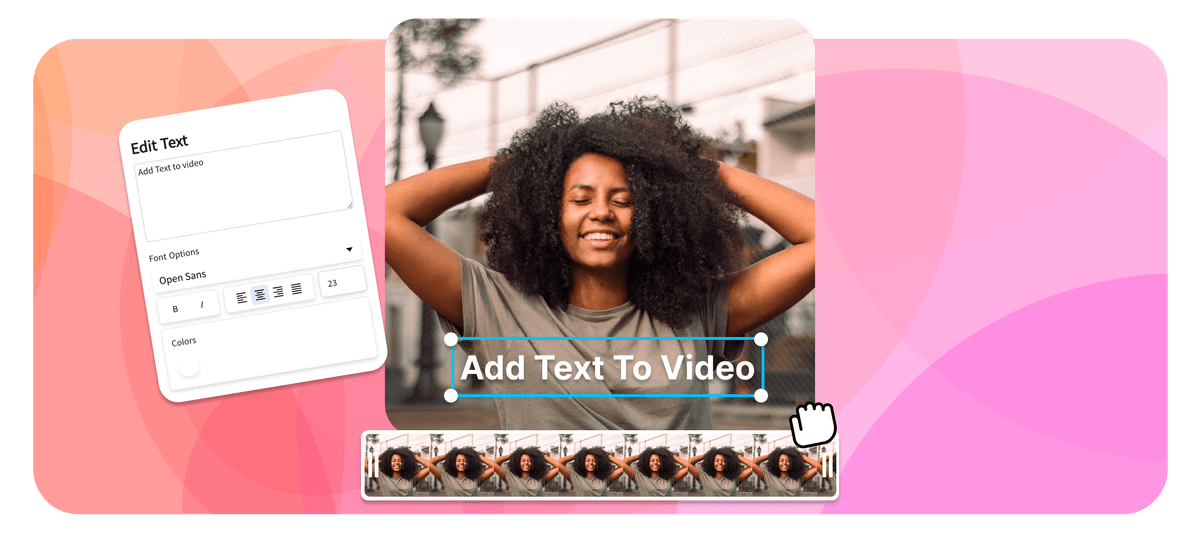
Add Text To YouTube Videos Features
Echowave is used by thousands of businesses around the world





How to add text to a YouTube video?
Follow these three easy steps:
-
1. Upload Video
Start by downloading your Video from YouTube, then upload the video into the EchoWave editor.

-
2. Add Text
Choose the 'Add Text' option from the sidebar. Customize your text with our fonts, sizes, and colors. You can also adjust the text position and duration by dragging on them.

-
3. Download Video
After adding your text, click on 'Export' and download your video in MP4 format to reupload to YouTube.

Add text to your YouTube videos
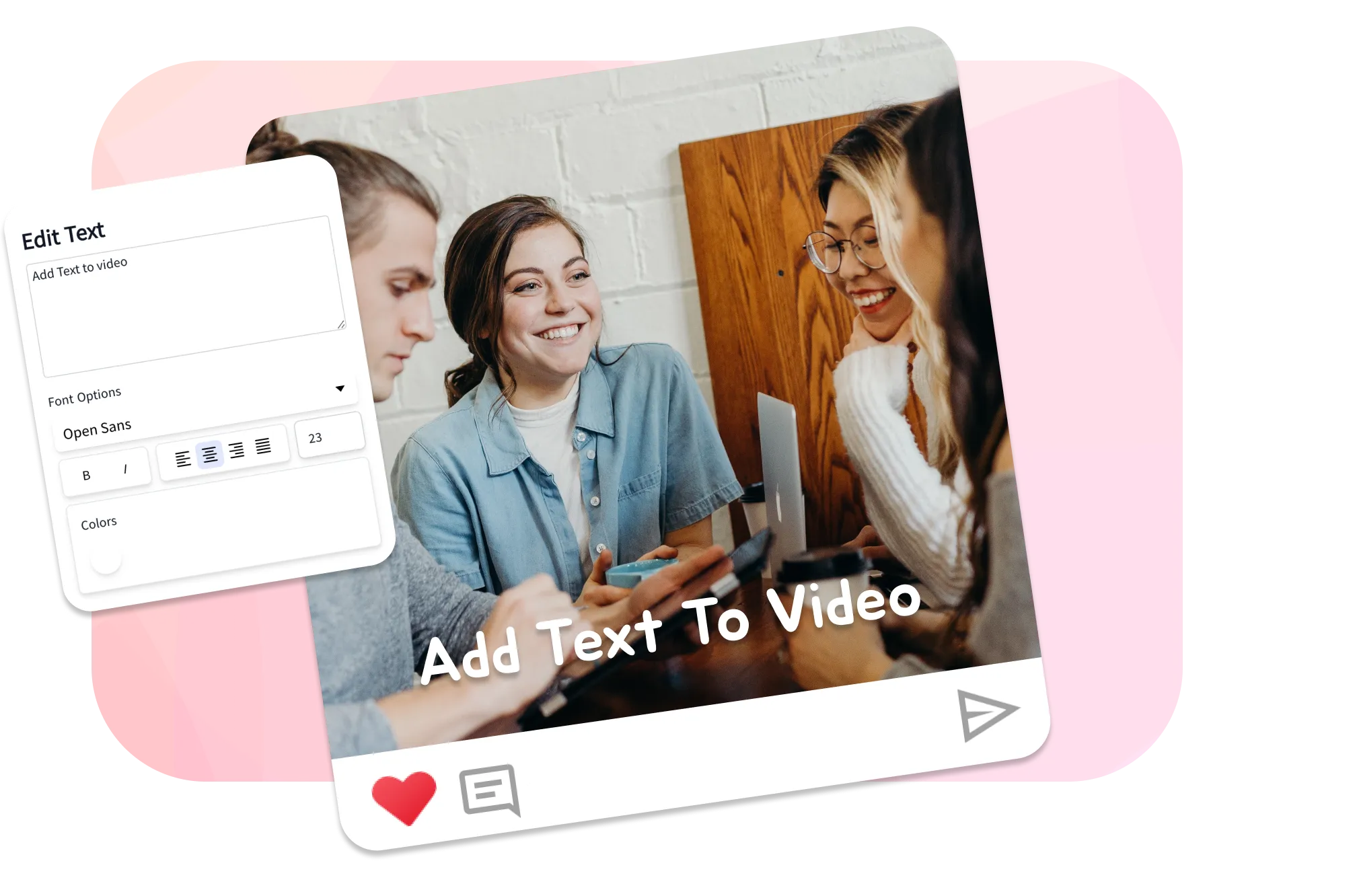
1000+ Fonts
EchoWave provides access to all Google Fonts, offering a vast selection to align with your YouTube channel's brand. Simply pick your preferred font and weight variation from the dropdown menu. Plus, with our business plan's design kit, you can upload custom fonts to truly capture your brand's unique style and personality.
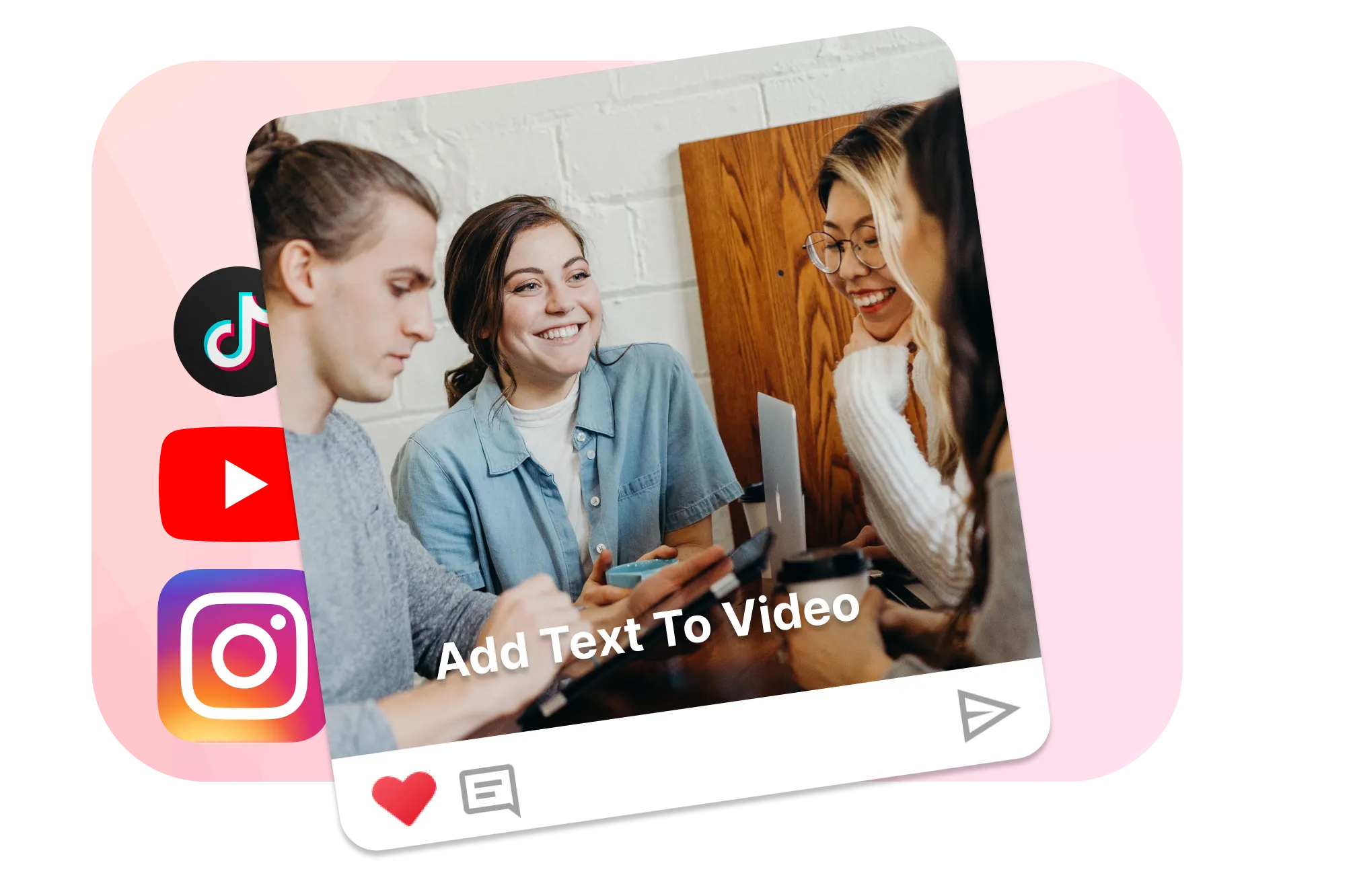
Animated Titles
Our Text animations can make your videos more eye catching. Choose from our great collection of ready-to-use text animations, including typewriter, swipe, popup and fade in.
Frequently Asked Questions
How do you add short text on YouTube?
With EchoWave, upload your video, select 'Add Text', customize it, and re-upload to YouTube.
How can you add text to a YouTube video after it has been uploaded?
Adding text to a YouTube video is a piece of cake. All you need is to use YouTube's in-built editor or any video editing software. Make sure you're logged in, find the video you want to edit, and just hit the 'edit video' button.
How do you add correction text to a YouTube video?
Use EchoWave to add correction text to your video, adjust its appearance and position, then export the video.
How do you make a YouTube video with text and music?
With EchoWave, upload your video, add text and audio, adjust timing, and export your finished video.
How can you add a text box to your YouTube video?
To add a text box to your YouTube video, use EchoWave's online editor to upload your video, select the 'Text Box' tool, and enter your text, then save and export your edited video.
Ready to get started? We have a free plan!
Add Text to a YouTube Video, No credit card required, our free plan includes a small Echowave.io watermark.
Add Text to a YouTube video →Ready to add text to your YouTube video?
No credit card required, our free plan includes a small Echowave.io watermark.
Get Started →







